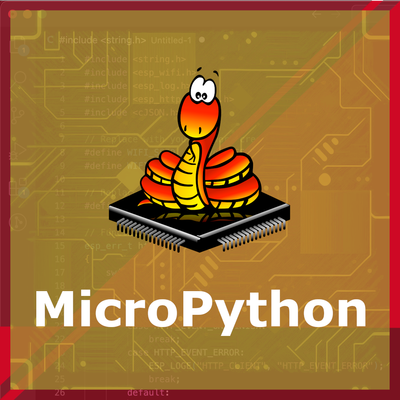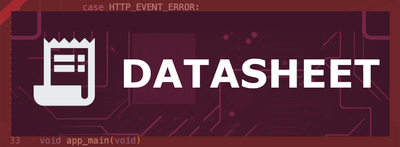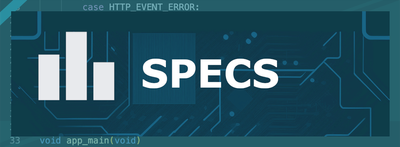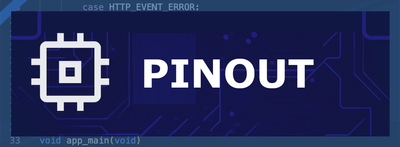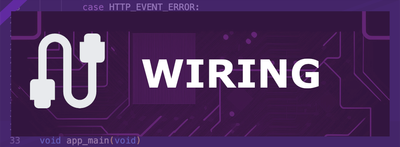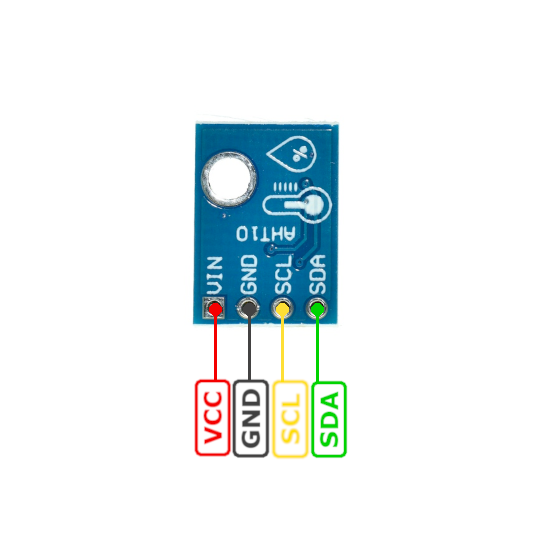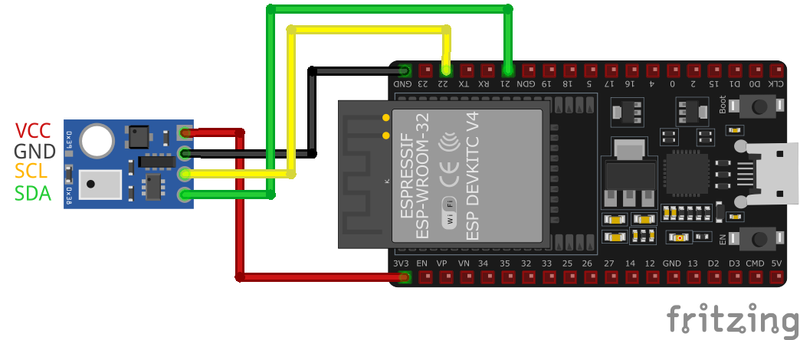ESP32 AHT10 Temperature and Humidity Sensor
The AHT10 is an advanced, fully calibrated, and highly integrated temperature and humidity sensor that provides reliable, precise environmental measurements. Designed with cutting-edge CMOSens® technology, it offers high performance in a compact and energy-efficient package, making it ideal for various applications ranging from consumer electronics to industrial monitoring systems.
🔗 Quick Links
🛒 AHT10 Price
ℹ️ About AHT10 Temperature and Humidity Sensor
The AHT10 is the first sensor in the AHT series, developed by AOSONG (Aosong Electronics Co., Ltd.). It offers moderate accuracy in temperature and humidity measurements, making it a budget-friendly choice for various environmental monitoring applications.
⚡ Key Features #
- Affordable & Reliable – A cost-effective option for basic climate sensing.
- Digital Output – Communicates via I²C interface for easy integration.
- Compact & Energy-Efficient – Suitable for IoT, smart home, and weather monitoring.
🔗 Learn more about the AHT10 sensor.
🔗 Check out the AHT20 sensor for an upgraded version with higher accuracy.
🔗 Explore a real-world project using the AHT10 in our IKEA Vindriktning Air Quality Sensor guide.
⚙️ AHT10 Sensor Technical Specifications
Below you can see the AHT10 Temperature and Humidity Sensor Technical Specifications. The sensor is compatible with the ESP32, operating within a voltage range suitable for microcontrollers. For precise details about its features, specifications, and usage, refer to the sensor’s datasheet.
- Type: environment
- Protocol: I2C
- Interface: I2C
- Accuracy: ±2% RH, ±0.3 °C
- Operating Range: -40°C to 85°C, 0–100% RH
- Voltage: 1.8V to 3.6V (typical 3.3V)
🔌 AHT10 Sensor Pinout
Below you can see the pinout for the AHT10 Temperature and Humidity Sensor. The VCC pin is used to supply power to the sensor, and it typically requires 3.3V or 5V (refer to the datasheet for specific voltage requirements). The GND pin is the ground connection and must be connected to the ground of your ESP32!
The AHT10 pinout is simple and follows the I2C communication protocol:
- SDA (Data Line): Used for transferring data between the sensor and the microcontroller (ESP32).
- SCL (Clock Line): Provides the clock signal for synchronizing data transfer.
- GND (Ground): Connect to the ground of the ESP32 to complete the circuit.
- VCC (Power): Connect to the 3.3V or 5V power supply on the ESP32 to power the sensor.
🧵 AHT10 Wiring with ESP32
Below you can see the wiring for the AHT10 Temperature and Humidity Sensor with the ESP32. Connect the VCC pin of the sensor to the 3.3V pin on the ESP32 or external power supply for power and the GND pin of the sensor to the GND pin of the ESP32. Depending on the communication protocol of the sensor (e.g., I2C, SPI, UART, or analog), connect the appropriate data and clock or signal pins to compatible GPIO pins on the ESP32, as shown below in the wiring diagram.
SDA, SCL, VCC and GND pins to the ESP32. Make sure to configure the I2C pins accordingly.🛠️ AHT10 Temperature and Humidity Sensor Troubleshooting
This guide outlines a systematic approach to troubleshoot and resolve common problems with the . Start by confirming that the hardware connections are correct, as wiring mistakes are the most frequent cause of issues. If you are sure the connections are correct, follow the below steps to debug common issues.
🔍 Sensor Not Detected on I2C Bus
Issue: The AHT10 sensor is not recognized on the I2C bus, resulting in communication failures.
Possible causes include incorrect wiring, insufficient power supply, or sensor malfunction.
Solution: Ensure proper wiring connections: connect VCC to 3.3V (as the AHT10 operates at 3.3V), GND to ground, SDA to the data line, and SCL to the clock line. Verify that the I2C address matches the sensor's default (0x38). Use an I2C scanner to detect the sensor's presence on the bus. If the sensor is still not detected, consider testing with a different microcontroller or replacing the sensor.
🛑 Compilation Errors When Using AHT10 Library
Issue: Compilation errors occur when attempting to use the AHT10 sensor with an Arduino board.
Errors such as 'stray '\342' in program' or 'TwoWire' does not name a type' may appear.
Solution: Ensure that the correct library for the AHT10 sensor is installed and properly included in the sketch. Verify that the code does not contain any unintended characters or formatting issues, especially if copied from external sources. If errors persist, consider using alternative libraries compatible with the AHT10 sensor.
🌡️ Inaccurate Temperature or Humidity Readings
Issue: The AHT10 sensor provides temperature or humidity readings that are inconsistent or incorrect.
Possible causes include sensor placement near heat sources, inadequate sensor initialization, or lack of calibration.
Solution: Position the sensor away from direct heat sources or sunlight to avoid skewed readings. Ensure that the sensor is properly initialized in the code before attempting to read data. While the AHT10 is factory-calibrated, if discrepancies persist, consider implementing software-based calibration adjustments based on known reference values.
🔄 Interference with Other I2C Devices
Issue: Connecting the AHT10 sensor alongside other I2C devices causes communication issues or device malfunctions.
Possible causes include the AHT10's fixed I2C address or improper bus management.
Solution: The AHT10 has a fixed I2C address (0x38), limiting the ability to use multiple AHT10 sensors on the same bus. To use multiple sensors, consider using an I2C multiplexer or selecting sensors with configurable addresses. Ensure that all devices on the I2C bus are functioning correctly and that there are no address conflicts.
💻 Code Examples
Below you can find code examples of AHT10 Temperature and Humidity Sensor with ESP32 in several frameworks:
If you encounter issues while using the AHT10 Temperature and Humidity Sensor, check the Common Issues Troubleshooting Guide.

ESP32 AHT10 Arduino IDE Code Example
Fill in your main Arduino IDE sketch file with the following code to use the AHT10 Temperature and Humidity Sensor:
#include <Wire.h>
#include <Adafruit_AHT10.h>
// Create an instance of the AHT10 sensor
Adafruit_AHT10 aht;
void setup() {
// Initialize Serial Monitor
Serial.begin(115200);
Serial.println("AHT10 Sensor Example");
// Initialize I2C communication
if (!aht.begin()) {
Serial.println("Failed to find AHT10 sensor! Check wiring.");
while (1);
}
Serial.println("AHT10 sensor initialized.");
}
void loop() {
// Read temperature and humidity from the sensor
sensors_event_t humidity, temp;
aht.getEvent(&humidity, &temp); // Populate the event objects
// Print temperature and humidity to Serial Monitor
Serial.print("Temperature: ");
Serial.print(temp.temperature);
Serial.println(" °C");
Serial.print("Humidity: ");
Serial.print(humidity.relative_humidity);
Serial.println(" %");
// Delay between readings
delay(2000);
}This code demonstrates how to use the AHT10 temperature and humidity sensor with an Arduino-compatible microcontroller. The sensor communicates over I2C and is initialized using the Adafruit AHT10 library.
Library Installation #
To use this code, you need to install the Adafruit AHT10 library. Follow these steps:
- Open Arduino IDE.
- Navigate to Sketch → Include Library → Manage Libraries.
- Search for "Adafruit AHT10" and install it.
Alternatively, you can download the library from the official Adafruit GitHub repository:
🔗 Adafruit AHT10 Library
Connect your ESP32 to your computer via a USB cable, Ensure the correct Board and Port are selected under Tools, Click the "Upload" button in the Arduino IDE to compile and upload the code to your ESP32.

ESP32 AHT10 ESP-IDF Code ExampleExample in Espressif IoT Framework (ESP-IDF)
If you're using ESP-IDF to work with the AHT10 Temperature and Humidity Sensor, here's how you can set it up and read data from the sensor. Fill in this code in the main ESP-IDF file:
#include <stdio.h>
#include "driver/i2c.h"
#include "esp_log.h"
#define I2C_MASTER_NUM I2C_NUM_0
#define I2C_MASTER_SDA_IO 21
#define I2C_MASTER_SCL_IO 22
#define I2C_MASTER_FREQ_HZ 100000
#define AHT10_I2C_ADDR 0x38
#define AHT10_CMD_INIT 0xE1
#define AHT10_CMD_MEASURE 0xAC
static const char *TAG = "AHT10";
void aht10_init(i2c_port_t i2c_num) {
uint8_t init_cmd[] = {AHT10_CMD_INIT, 0x08, 0x00};
esp_err_t ret = i2c_master_write_to_device(i2c_num, AHT10_I2C_ADDR, init_cmd, sizeof(init_cmd), 1000 / portTICK_PERIOD_MS);
if (ret == ESP_OK) {
ESP_LOGI(TAG, "AHT10 initialized successfully");
} else {
ESP_LOGE(TAG, "Failed to initialize AHT10");
}
}
void aht10_measure(i2c_port_t i2c_num, float *temperature, float *humidity) {
uint8_t measure_cmd[] = {AHT10_CMD_MEASURE, 0x33, 0x00};
uint8_t data[6];
// Send measurement command
esp_err_t ret = i2c_master_write_to_device(i2c_num, AHT10_I2C_ADDR, measure_cmd, sizeof(measure_cmd), 1000 / portTICK_PERIOD_MS);
if (ret != ESP_OK) {
ESP_LOGE(TAG, "Failed to send measurement command");
return;
}
vTaskDelay(100 / portTICK_PERIOD_MS);
// Read measurement data
ret = i2c_master_read_from_device(i2c_num, AHT10_I2C_ADDR, data, sizeof(data), 1000 / portTICK_PERIOD_MS);
if (ret != ESP_OK) {
ESP_LOGE(TAG, "Failed to read data");
return;
}
// Parse temperature and humidity
uint32_t raw_humidity = (data[1] << 12) | (data[2] << 4) | (data[3] >> 4);
uint32_t raw_temperature = ((data[3] & 0x0F) << 16) | (data[4] << 8) | data[5];
*humidity = ((float)raw_humidity / 1048576.0) * 100.0;
*temperature = ((float)raw_temperature / 1048576.0) * 200.0 - 50.0;
ESP_LOGI(TAG, "Temperature: %.2f °C, Humidity: %.2f %%", *temperature, *humidity);
}
void app_main() {
// Configure I2C master
i2c_config_t i2c_config = {
.mode = I2C_MODE_MASTER,
.sda_io_num = I2C_MASTER_SDA_IO,
.scl_io_num = I2C_MASTER_SCL_IO,
.sda_pullup_en = GPIO_PULLUP_ENABLE,
.scl_pullup_en = GPIO_PULLUP_ENABLE,
.master.clk_speed = I2C_MASTER_FREQ_HZ,
};
ESP_ERROR_CHECK(i2c_param_config(I2C_MASTER_NUM, &i2c_config));
ESP_ERROR_CHECK(i2c_driver_install(I2C_MASTER_NUM, i2c_config.mode, 0, 0, 0));
// Initialize AHT10
aht10_init(I2C_MASTER_NUM);
while (1) {
float temperature = 0.0, humidity = 0.0;
aht10_measure(I2C_MASTER_NUM, &temperature, &humidity);
vTaskDelay(2000 / portTICK_PERIOD_MS);
}
}The program begins by defining the I2C settings, including the I2C port, pins, frequency, and the AHT10 I2C address (0x38). The aht10_init() function sends an initialization command to the sensor over I2C and logs whether the initialization was successful. The aht10_measure() function sends a command to start a measurement, waits for the result, and reads six bytes of data from the sensor. It then parses the raw data into temperature (in Celsius) and relative humidity (percentage) values. In the app_main() function, the I2C master is configured and installed, and the AHT10 sensor is initialized. A continuous loop then calls aht10_measure() every 2 seconds to read and log the temperature and humidity values.
Update the I2C pins (I2C_MASTER_SDA_IO and I2C_MASTER_SCL_IO) to match your ESP32 hardware setup, Use idf.py build to compile the project, Use idf.py flash to upload the code to your ESP32.

ESP32 AHT10 ESPHome Code Example
Fill in this configuration in your ESPHome YAML configuration file (example.yml) to integrate the AHT10 Temperature and Humidity Sensor
sensor:
- platform: aht10
variant: AHT10
temperature:
name: "Living Room Temperature"
humidity:
name: "Living Room Humidity"
update_interval: 60sThe configuration begins with specifying the aht10 platform and defining the variant as AHT10 to ensure the correct handling of the sensor. The temperature and humidity keys define the sensor outputs, assigning user-friendly names like 'Living Room Temperature' and 'Living Room Humidity.' These names make the sensor data easily identifiable in smart home platforms like Home Assistant. An update_interval of 60 seconds is specified, which determines how often the ESP32 reads and updates the temperature and humidity values.
Upload this code to your ESP32 using the ESPHome dashboard or the esphome run command.

ESP32 AHT10 PlatformIO Code Example
For PlatformIO, make sure to configure the platformio.ini file with the appropriate environment and libraries, and then proceed with the code.
Configure platformio.ini
First, your platformio.ini should look like below. You might need to include some libraries as shown. Make sure to change the board to your ESP32:
[env:esp32dev]
platform = espressif32
board = esp32dev
framework = arduino
lib_deps =
adafruit/Adafruit AHT10 @ ^1.0.2
monitor_speed = 115200ESP32 AHT10 PlatformIO Example Code
Write this code in your PlatformIO project under the src/main.cpp file to use the AHT10 Temperature and Humidity Sensor:
#include <Wire.h>
#include <Adafruit_AHT10.h>
Adafruit_AHT10 aht;
void setup() {
Serial.begin(115200);
Serial.println("AHT10 Sensor Example");
// Initialize I2C and the sensor
if (!aht.begin()) {
Serial.println("Failed to initialize AHT10! Check connections.");
while (1) delay(10); // Stay here if initialization fails
}
Serial.println("AHT10 Initialized.");
}
void loop() {
// Read temperature and humidity
float temperature = aht.getTemperature();
float humidity = aht.getHumidity();
// Print results to Serial Monitor
Serial.print("Temperature: ");
Serial.print(temperature);
Serial.println(" °C");
Serial.print("Humidity: ");
Serial.print(humidity);
Serial.println(" %");
delay(2000); // Wait before next reading
}The platform = espressif32 specifies that the project is for ESP32 boards, and board = esp32dev sets the specific development board being used. The lib_deps field includes the required library for the AHT10 sensor (Adafruit AHT10), ensuring that the correct library version (^1.0.2) is automatically downloaded and included in the build. The monitor_speed = 115200 sets the baud rate for the Serial Monitor, enabling consistent communication with the ESP32
Upload the code to your ESP32 using the PlatformIO "Upload" button in your IDE or the pio run --target upload command.

ESP32 AHT10 MicroPython Code Example
Fill in this script in your MicroPython main.py file (main.py) to integrate the AHT10 Temperature and Humidity Sensor with your ESP32.
from machine import I2C, Pin
from time import sleep
import ahtx0
# Initialize I2C communication (SDA = GPIO21, SCL = GPIO22)
i2c = I2C(0, scl=Pin(22), sda=Pin(21))
# Initialize the AHT10 sensor
sensor = ahtx0.AHT10(i2c)
print("AHT10 Sensor Example")
while True:
# Read temperature and humidity
temperature = sensor.temperature # Temperature in Celsius
humidity = sensor.relative_humidity # Relative Humidity in %
# Print temperature and humidity to the console
print("Temperature: {:.2f} °C".format(temperature))
print("Humidity: {:.2f} %".format(humidity))
# Delay between readings
sleep(2)The ahtx0 library is used to simplify interactions with the AHT10 sensor, handling initialization and data retrieval. The sensor is initialized with the I2C instance, and a confirmation message is printed to indicate successful setup. Inside an infinite loop, the script continuously reads the temperature (in Celsius) and relative humidity (in percentage) using the sensor’s properties, sensor.temperature and sensor.relative_humidity. The readings are formatted and printed to the console for real-time monitoring. A 2-second delay between readings ensures that the data is updated at a manageable interval.
Upload this code to your ESP32 using a MicroPython-compatible IDE, such as Thonny, uPyCraft, or tools like ampy.
Conclusion
We went through technical specifications of AHT10 Temperature and Humidity Sensor, its pinout, connection with ESP32 and AHT10 Temperature and Humidity Sensor code examples with Arduino IDE, ESP-IDF, ESPHome and PlatformIO.