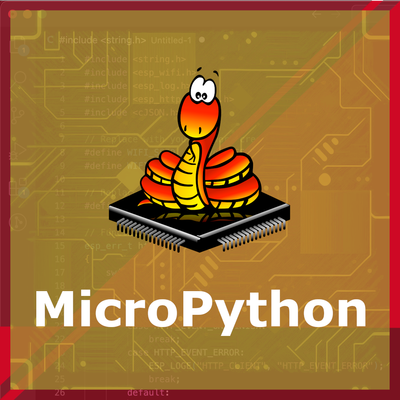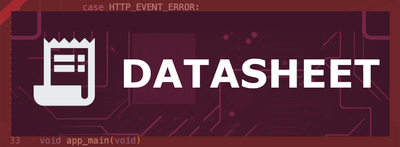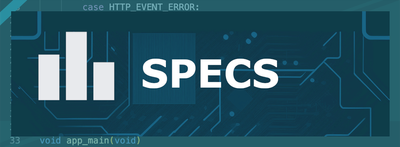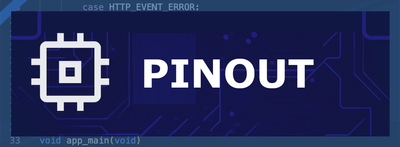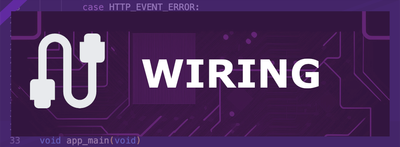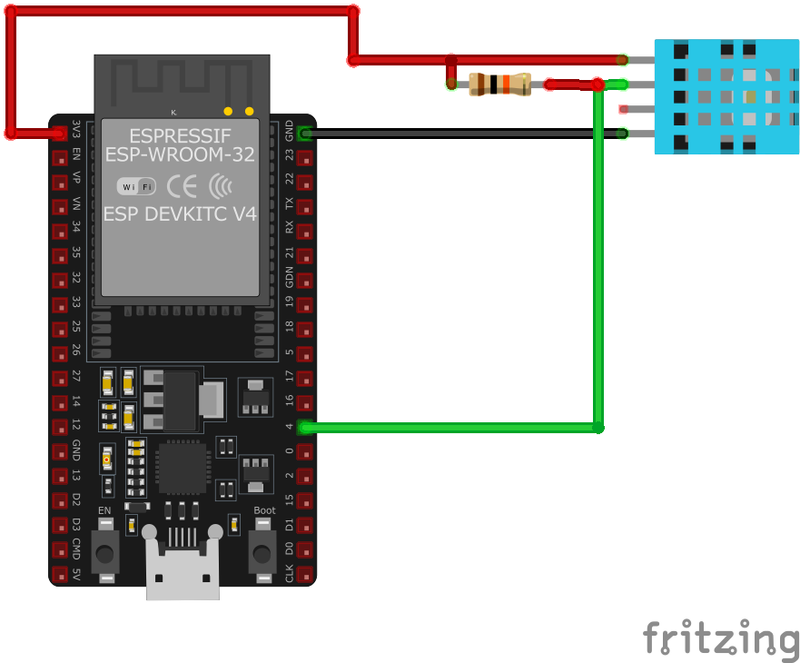ESP32 DHT11 Temperature and Humidity Sensor
The DHT11 is a low-cost digital sensor for measuring temperature and humidity. It provides calibrated digital outputs and is easy to interface with microcontrollers. With a temperature measurement range of 0-50°C and humidity range of 20-90%, it's suitable for basic environmental sensing applications.
🔗 Quick Links
🛒 DHT11 Price
ℹ️ About DHT11 Temperature and Humidity Sensor
The DHT11 is a basic, ultra low-cost digital temperature and humidity sensor. It uses a capacitive humidity sensor and a thermistor to measure the surrounding air, and outputs a digital signal on the data pin (no analog input pins needed). It's fairly simple to use, but requires careful timing to grab data. The only real downside of this sensor is you can only get new data from it once every 2 seconds.⚙️ DHT11 Sensor Technical Specifications
Below you can see the DHT11 Temperature and Humidity Sensor Technical Specifications. The sensor is compatible with the ESP32, operating within a voltage range suitable for microcontrollers. For precise details about its features, specifications, and usage, refer to the sensor’s datasheet.
- Type: environment
- Protocol: Single-Wire Digital
- Interface: Single-Wire Digital
- Temperature Range: 0°C to 50°C
- Humidity Range: 20% to 90% RH
- Temperature Accuracy: ±2°C
- Humidity Accuracy: ±5% RH
- Operating Voltage: 3.3V to 5.5V
- Sampling Rate: Once every 2 seconds
🔌 DHT11 Sensor Pinout
Below you can see the pinout for the DHT11 Temperature and Humidity Sensor. The VCC pin is used to supply power to the sensor, and it typically requires 3.3V or 5V (refer to the datasheet for specific voltage requirements). The GND pin is the ground connection and must be connected to the ground of your ESP32!
The DHT11 pinout is straightforward:
- VCC (Power): Connect to 3.3V or 5V power supply.
- DATA: Outputs digital signal; connect to a digital input on your microcontroller.
- NC (Not Connected): No connection required.
- GND (Ground): Connect to the ground of the microcontroller.
🧵 DHT11 Wiring with ESP32
Below you can see the wiring for the DHT11 Temperature and Humidity Sensor with the ESP32. Connect the VCC pin of the sensor to the 3.3V pin on the ESP32 or external power supply for power and the GND pin of the sensor to the GND pin of the ESP32. Depending on the communication protocol of the sensor (e.g., I2C, SPI, UART, or analog), connect the appropriate data and clock or signal pins to compatible GPIO pins on the ESP32, as shown below in the wiring diagram.
- Connect the
VCCpin to the 3.3V or 5V pin on the ESP32. - Connect the
GNDpin to the ground (GND) of the ESP32. - Connect the
DATApin to a digital GPIO pin on the ESP32 (e.g., GPIO 4). - Place a 10kΩ pull-up resistor between the
DATApin andVCCto ensure reliable communication.
🛠️ DHT11 Temperature and Humidity Sensor Troubleshooting
This guide outlines a systematic approach to troubleshoot and resolve common problems with the . Start by confirming that the hardware connections are correct, as wiring mistakes are the most frequent cause of issues. If you are sure the connections are correct, follow the below steps to debug common issues.
❌ Failed to Read from DHT Sensor
Issue: Receiving 'Failed to read from DHT sensor!' or NaN readings when attempting to retrieve data from the DHT11 sensor.
Possible causes include incorrect wiring, insufficient power supply, or improper sensor initialization.
Solution: Double-check the wiring connections: ensure VCC is connected to 5V (or 3.3V if applicable), GND to ground, and the data pin to the appropriate GPIO pin on the microcontroller. Verify that a suitable pull-up resistor (typically 10kΩ) is connected between the data pin and VCC. Ensure the sensor is properly initialized in the code, and that the correct sensor type is specified in the library. Additionally, consider increasing the time between sensor readings, as the DHT11 has a sampling rate of once per second.
⚠️ Inaccurate Humidity Readings
Issue: The DHT11 sensor provides humidity readings that are inconsistent or significantly different from expected values.
Possible causes include the sensor's inherent accuracy limitations, environmental factors, or sensor degradation over time.
Solution: Be aware that the DHT11 has an accuracy of ±5% RH. For improved accuracy, consider using a more precise sensor like the DHT22 or BME280. Ensure the sensor is placed in an environment free from rapid temperature or humidity changes, and avoid placing it near heat sources or in direct sunlight. If the sensor has been in use for an extended period, consider replacing it, as prolonged exposure to high humidity can degrade its performance.
🔋 Power-Related Issues
Issue: The microcontroller resets or the sensor fails to provide readings when additional components, such as servos, are connected.
Possible causes include insufficient power supply or voltage fluctuations caused by high-current components.
Solution: Ensure that the power supply can provide adequate current for all connected components. Use separate power sources for high-current devices like servos, and connect their grounds together with the microcontroller's ground to establish a common reference. Additionally, consider adding decoupling capacitors near the sensor to stabilize the voltage supply.
❌ Sensor Not Detected on I2C Bus
Issue: The DHT11 sensor is not recognized on the I2C bus, leading to communication failures.
Possible causes include incorrect wiring, improper I2C address configuration, or sensor malfunction.
Solution: Verify that the sensor's VCC and GND are properly connected to the power supply, and that SDA and SCL lines are correctly connected to the corresponding I2C pins on the microcontroller. Ensure that the I2C address matches the sensor's default or configured address. Use an I2C scanner to detect the sensor's presence on the bus. If the sensor remains undetected, consider testing with a different microcontroller or replacing the sensor.
💻 Code Examples
Below you can find code examples of DHT11 Temperature and Humidity Sensor with ESP32 in several frameworks:
If you encounter issues while using the DHT11 Temperature and Humidity Sensor, check the Common Issues Troubleshooting Guide.

ESP32 DHT11 Arduino IDE Code Example
Fill in your main Arduino IDE sketch file with the following code to use the DHT11 Temperature and Humidity Sensor:
#include "DHT.h"
#define DHTPIN 4 // Digital pin connected to the DHT sensor
#define DHTTYPE DHT11 // DHT11 sensor type
DHT dht(DHTPIN, DHTTYPE);
void setup() {
Serial.begin(115200);
Serial.println("DHT11 Sensor Initialization");
dht.begin();
}
void loop() {
delay(2000); // Wait a few seconds between measurements
float humidity = dht.readHumidity();
float temperature = dht.readTemperature();
if (isnan(humidity) || isnan(temperature)) {
Serial.println("Failed to read from DHT sensor!");
return;
}
Serial.print("Humidity: ");
Serial.print(humidity);
Serial.print("% Temperature: ");
Serial.print(temperature);
Serial.println("°C");
}This Arduino sketch interfaces with the DHT11 sensor to read temperature and humidity data. It utilizes the DHT library to communicate with the sensor. The setup() function initializes serial communication and the sensor. In the loop() function, it waits for 2 seconds between measurements, reads humidity and temperature, checks for successful readings, and then prints the values to the Serial Monitor.
Connect your ESP32 to your computer via a USB cable, Ensure the correct Board and Port are selected under Tools, Click the "Upload" button in the Arduino IDE to compile and upload the code to your ESP32.

ESP32 DHT11 ESP-IDF Code ExampleExample in Espressif IoT Framework (ESP-IDF)
If you're using ESP-IDF to work with the DHT11 Temperature and Humidity Sensor, here's how you can set it up and read data from the sensor. Fill in this code in the main ESP-IDF file:
#include <stdio.h>
#include "freertos/FreeRTOS.h"
#include "freertos/task.h"
#include "driver/gpio.h"
#define DHT11_PIN GPIO_NUM_4
void dht11_task(void *pvParameter) {
// DHT11 reading logic here
while (1) {
// Read temperature and humidity
// Print values
vTaskDelay(2000 / portTICK_PERIOD_MS); // Delay for 2 seconds
}
}
void app_main() {
xTaskCreate(&dht11_task, "dht11_task", 2048, NULL, 5, NULL);
}This ESP-IDF code sets up a FreeRTOS task to read data from the DHT11 sensor connected to GPIO 4. The dht11_task function contains the logic to read temperature and humidity from the sensor and print the values. The task runs in an infinite loop with a 2-second delay between readings. The app_main function creates this task with a stack size of 2048 bytes and a priority of 5.
Update the I2C pins (I2C_MASTER_SDA_IO and I2C_MASTER_SCL_IO) to match your ESP32 hardware setup, Use idf.py build to compile the project, Use idf.py flash to upload the code to your ESP32.

ESP32 DHT11 ESPHome Code Example
Fill in this configuration in your ESPHome YAML configuration file (example.yml) to integrate the DHT11 Temperature and Humidity Sensor
sensor:
- platform: dht
model: DHT11
pin: GPIO4
temperature:
name: "Living Room Temperature"
humidity:
name: "Living Room Humidity"
update_interval: 60sThis ESPHome configuration specifies the dht platform and sets the model to DHT11 for correct handling of the sensor. The pin key defines the GPIO pin (e.g., GPIO4) to which the sensor's data pin is connected. The temperature and humidity keys define the sensor outputs, giving user-friendly names like 'Living Room Temperature' and 'Living Room Humidity.' The update_interval is set to 60 seconds, which means the ESP32 will read and update the sensor data every 60 seconds.
Upload this code to your ESP32 using the ESPHome dashboard or the esphome run command.

ESP32 DHT11 PlatformIO Code Example
For PlatformIO, make sure to configure the platformio.ini file with the appropriate environment and libraries, and then proceed with the code.
Configure platformio.ini
First, your platformio.ini should look like below. You might need to include some libraries as shown. Make sure to change the board to your ESP32:
[env:esp32dev]
platform = espressif32
board = esp32dev
framework = arduino
lib_deps =
adafruit/DHT sensor library @ ^1.4.3
adafruit/Adafruit Unified Sensor @ ^1.1.6
monitor_speed = 115200ESP32 DHT11 PlatformIO Example Code
Write this code in your PlatformIO project under the src/main.cpp file to use the DHT11 Temperature and Humidity Sensor:
#include <Adafruit_Sensor.h>
#include <DHT.h>
#include <DHT_U.h>
#define DHTPIN 4 // Define the GPIO pin for the data pin
#define DHTTYPE DHT11 // Specify the DHT model
DHT dht(DHTPIN, DHTTYPE);
void setup() {
Serial.begin(115200);
Serial.println("DHT11 Sensor Example");
// Initialize the sensor
dht.begin();
}
void loop() {
// Read temperature and humidity
float temperature = dht.readTemperature();
float humidity = dht.readHumidity();
// Check if any readings failed
if (isnan(temperature) || isnan(humidity)) {
Serial.println("Failed to read from DHT sensor!");
return;
}
// Print results to Serial Monitor
Serial.print("Temperature: ");
Serial.print(temperature);
Serial.println(" °C");
Serial.print("Humidity: ");
Serial.print(humidity);
Serial.println(" %");
delay(2000); // Wait before next reading
}The platform = espressif32 specifies that the project is for ESP32 boards, and board = esp32dev sets the specific development board being used. The lib_deps field includes the required libraries for the DHT11 sensor (DHT sensor library and Adafruit Unified Sensor), ensuring compatibility. The code defines the GPIO pin (e.g., GPIO4) for the sensor’s data line and initializes the DHT11 sensor using the DHT library. Temperature and humidity readings are printed to the Serial Monitor every 2 seconds, with error handling to check for invalid readings.
Upload the code to your ESP32 using the PlatformIO "Upload" button in your IDE or the pio run --target upload command.

ESP32 DHT11 MicroPython Code Example
Fill in this script in your MicroPython main.py file (main.py) to integrate the DHT11 Temperature and Humidity Sensor with your ESP32.
from machine import Pin
from time import sleep
import dht
# Initialize the DHT11 sensor on GPIO4
dht_sensor = dht.DHT11(Pin(4))
print("DHT11 Sensor Example")
while True:
try:
# Measure temperature and humidity
dht_sensor.measure()
temperature = dht_sensor.temperature() # Temperature in Celsius
humidity = dht_sensor.humidity() # Relative Humidity in %
# Print temperature and humidity to the console
print("Temperature: {:.1f} °C".format(temperature))
print("Humidity: {:.1f} %".format(humidity))
except OSError as e:
print("Failed to read sensor.")
# Delay between readings
sleep(2)The dht module simplifies interactions with the DHT11 sensor, handling initialization and data retrieval. The sensor is initialized with the GPIO pin (e.g., GPIO4), and a confirmation message is printed to indicate successful setup. Inside an infinite loop, the script continuously reads the temperature (in Celsius) and relative humidity (in percentage) using the measure() method. The readings are formatted and printed to the console. Error handling with try and except ensures the program can recover from sensor read failures. A 2-second delay between readings ensures manageable updates.
Upload this code to your ESP32 using a MicroPython-compatible IDE, such as Thonny, uPyCraft, or tools like ampy.
Conclusion
We went through technical specifications of DHT11 Temperature and Humidity Sensor, its pinout, connection with ESP32 and DHT11 Temperature and Humidity Sensor code examples with Arduino IDE, ESP-IDF, ESPHome and PlatformIO.