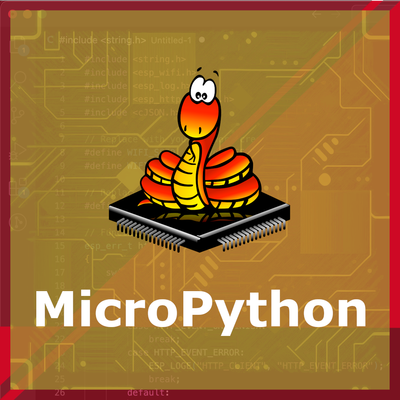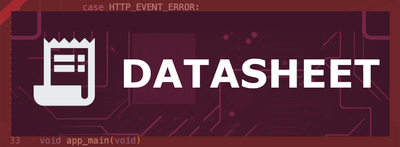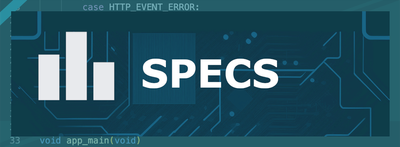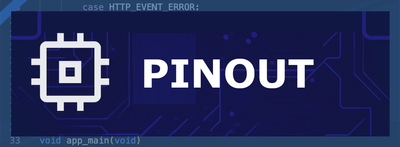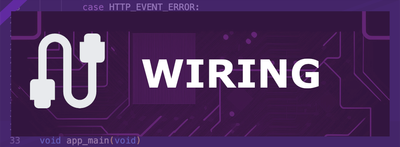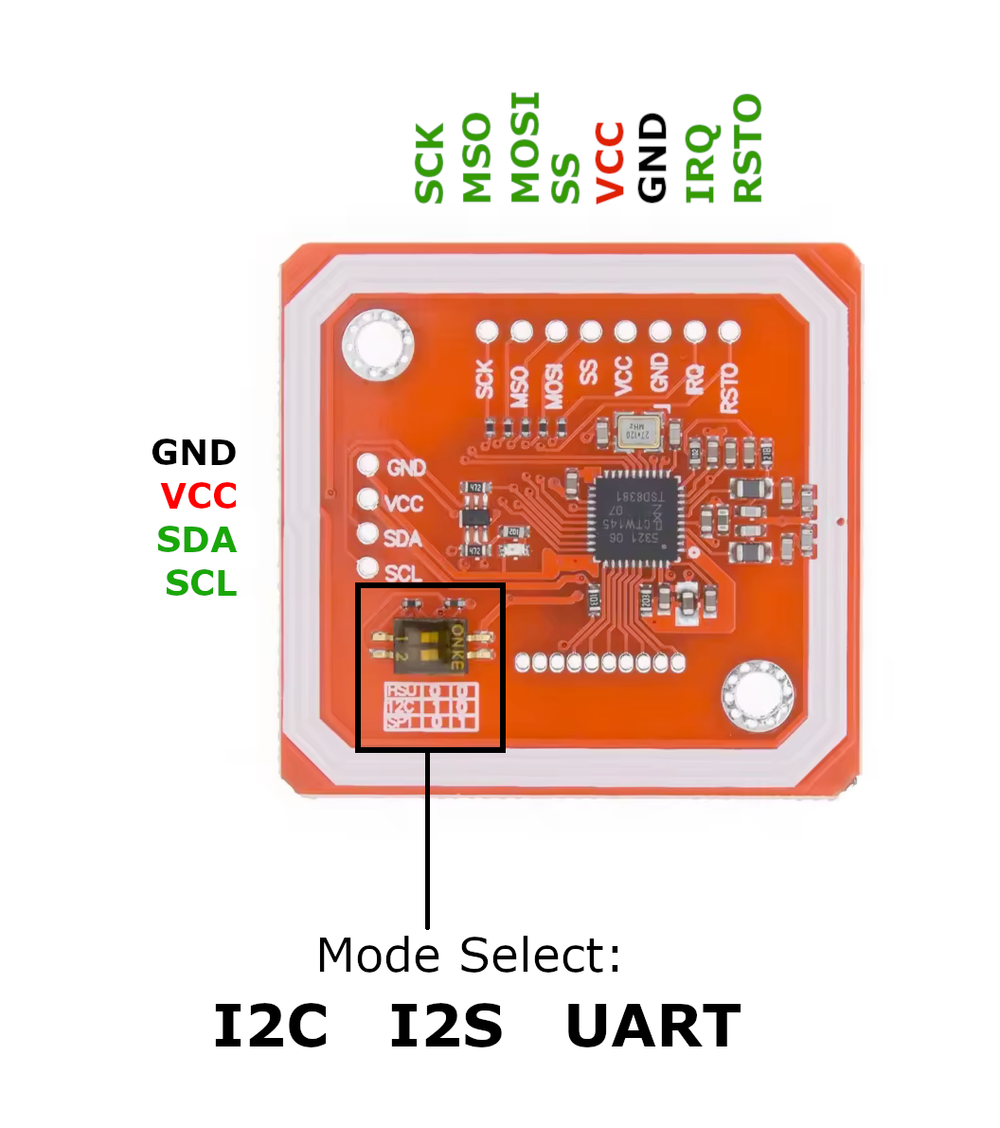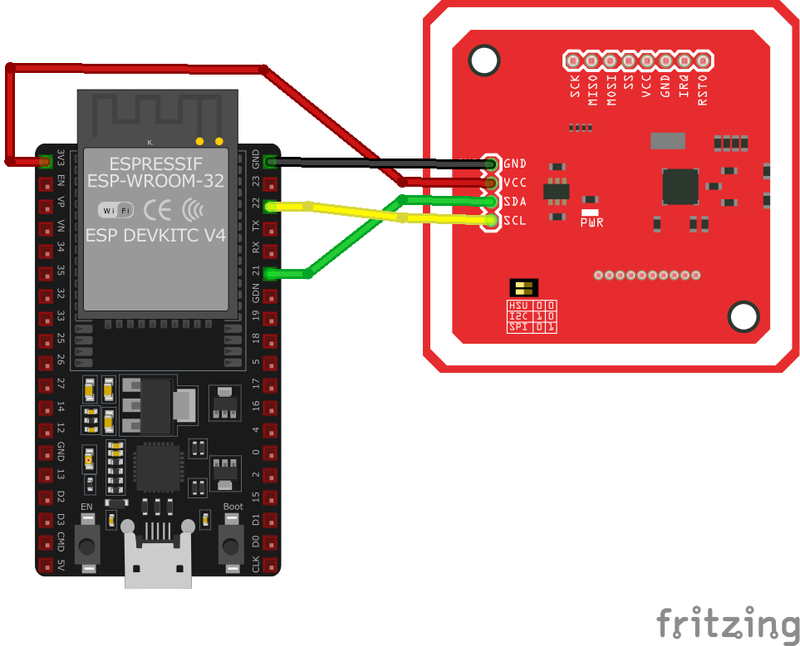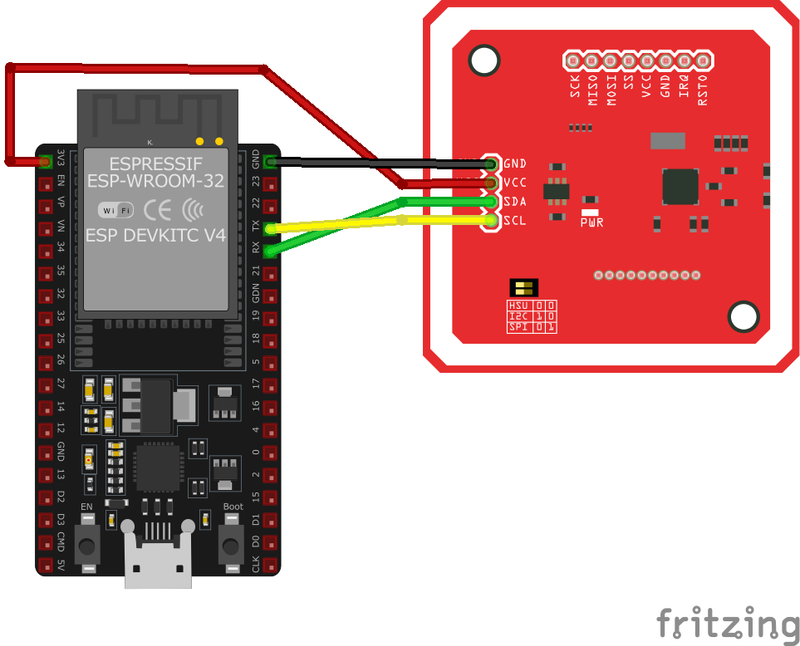ESP32 PN532 NFC Module
The PN532 NFC module provides a powerful and flexible platform for integrating NFC and RFID capabilities into your projects. Its multi-protocol support and versatile interfaces make it suitable for various use cases, including access control, contactless payment, and data exchange.
🔗 Quick Links
🛒 PN532 Price
ℹ️ About PN532 NFC Module
The PN532 is a widely used NFC and RFID module, offering reliable wireless data exchange for various applications.
⚡ Key Features #
- Multi-Protocol Support – Works with ISO/IEC 14443 Type A & B cards and NFC peer-to-peer communication.
- Flexible Interfaces – Supports I2C, SPI, and UART, ensuring easy integration.
- Versatile Applications – Ideal for access control, contactless payments, smart authentication, and data exchange.
- Compact & Efficient – Low power consumption with a high-performance NFC controller.
📟 PN532 NFC Module Case / Enclosure
Looking for a case to finish up your project with PN532 NFC Module? Check our 🛒 Etsy Store.
On our 🛒 Etsy Store, you can find cases for different ESP32 development boards, the ESP32 boards with senors, screens, etc. The stock is always filling up! 📦
Need a custom case? ✉️ Contact Us on Etsy Store or our Contact Form
⚙️ PN532 Sensor Technical Specifications
Below you can see the PN532 NFC Module Technical Specifications. The sensor is compatible with the ESP32, operating within a voltage range suitable for microcontrollers. For precise details about its features, specifications, and usage, refer to the sensor’s datasheet.
- Type: nfc
- Protocol: I2C/SPI/UART
- Communication Protocols: I2C, SPI, UART
- Operating Voltage: 3.3V or 5V
- Supported Standards: ISO/IEC 14443 Type A & B, NFC
- Operating Temperature: -25°C to +85°C
- Dimensions: 40mm x 40mm x 4mm
🔌 PN532 Sensor Pinout
Below you can see the pinout for the PN532 NFC Module. The VCC pin is used to supply power to the sensor, and it typically requires 3.3V or 5V (refer to the datasheet for specific voltage requirements). The GND pin is the ground connection and must be connected to the ground of your ESP32!
PN532 Communication Modes
The PN532 module is a versatile NFC controller that supports multiple communication protocols, including I²C, SPI, and HSU (High-Speed UART). Depending on your requirements, you can select the desired communication mode by setting the small switches to the appropriate positions.I²C Mode
| Protocol | Switch 1 | Switch 2 |
|---|---|---|
| I2C | ✅ | ❌ |
- VCC: Power supply (3.3V or 5V)
- GND: Ground
- SDA: I²C Data Line
- SCL: I²C Clock Line
- IRQ: Optional (for interrupts)
- RSTO: Optional (reset)
SPI Mode
| Protocol | Switch 1 | Switch 2 |
|---|---|---|
| I2C | ❌ | ✅ |
- VCC: Power supply (3.3V or 5V)
- GND: Ground
- MISO: Master In Slave Out
- MOSI: Master Out Slave In
- SCK: Serial Clock
- SS (NSS): Slave Select
- IRQ: Optional (for interrupts)
- RSTO: Optional (reset)
HSU Mode (High-Speed UART)
| Protocol | Switch 1 | Switch 2 |
|---|---|---|
| I2C | ❌ | ❌ |
💡 When using HSU (High-Speed UART) mode, the SDA (I²C Data) and SCL (I²C Clock) pins are repurposed as UART TX and RX.
- VCC: Power supply (3.3V or 5V)
- GND: Ground
- SDA (TX): Transmit Data (to MCU RX)
- SCL (RXD): Receive Data (to MCU TX)
- IRQ: Optional (for interrupts)
- RSTO: Optional (reset)
PN532 Pins Required For Different Protocols
| PN532 Pin | I²C Mode | SPI Mode | HSU Mode (UART) |
|---|---|---|---|
| VCC | ✅ | ✅ | ✅ |
| GND | ✅ | ✅ | ✅ |
| SDA | ✅ (I²C Data) | ❌ | ✅ (TX - To ESP32 RX) |
| SCL | ✅ (I²C Clock) | ❌ | ✅ (RX - To ESP32 TX) |
| MISO | ❌ | ✅ | ❌ |
| MOSI | ❌ | ✅ | ❌ |
| SCK | ❌ | ✅ | ❌ |
| SS (NSS) | ❌ | ✅ | ❌ |
| IRQ | Optional | Optional | Optional |
| RSTO | Optional | Optional | Optional |
🧵 PN532 Wiring with ESP32
Below you can see the wiring for the PN532 NFC Module with the ESP32. Connect the VCC pin of the sensor to the 3.3V pin on the ESP32 or external power supply for power and the GND pin of the sensor to the GND pin of the ESP32. Depending on the communication protocol of the sensor (e.g., I2C, SPI, UART, or analog), connect the appropriate data and clock or signal pins to compatible GPIO pins on the ESP32, as shown below in the wiring diagram.
SPI Protocol Wiring with ESP32
In SPI (Serial Peripheral Interface) mode, the PN532 NFC module communicates with the ESP32 using a fast, synchronous data exchange method. This mode is ideal for high-speed applications requiring stable communication.
Connections:
- VCC → 3.3V (ESP32)
- GND → GND (ESP32)
- MISO → GPIO19 (ESP32 MISO)
- MOSI → GPIO23 (ESP32 MOSI)
- SCK → GPIO18 (ESP32 SCK)
- SS (NSS) → GPIO5 (ESP32 CS/SS)
- IRQ (Optional) → GPIO4 (ESP32 IRQ)
- RSTO (Optional) → GPIO21 (ESP32 Reset)
Key Features of SPI Mode:
- ✅ Faster communication compared to I²C.
- ✅ More stable data transfer for high-speed NFC applications.
- ✅ Uses dedicated SPI pins for efficient hardware support.
I2C Protocol Wiring with ESP32
In I²C (Inter-Integrated Circuit) mode, the PN532 NFC module communicates with the ESP32 using a two-wire communication method. This mode is simple and requires fewer connections compared to SPI.
Connections:
- VCC → 3.3V (ESP32)
- GND → GND (ESP32)
- SDA → GPIO21 (ESP32 SDA)
- SCL → GPIO22 (ESP32 SCL)
- IRQ (Optional) → GPIO4 (ESP32 IRQ)
- RSTO (Optional) → GPIO5 (ESP32 Reset)
Key Features of I²C Mode:
- ✅ Uses only two data lines (SDA & SCL), making it ideal for minimal wiring.
- ✅ Multiple devices can share the same I²C bus.
- ✅ Simpler setup compared to SPI.
HSU (High-Speed UART) Wiring with ESP32
In HSU (High-Speed UART) mode, the PN532 NFC module communicates with the ESP32 using a serial UART interface. This mode is useful for applications requiring a simple and widely supported communication method.
Connections:
- VCC → 3.3V (ESP32)
- GND → GND (ESP32)
- SDA (HSU TX) → GPIO16 (ESP32 RX)
- SCL (HSU RX) → GPIO17 (ESP32 TX)
- IRQ (Optional) → GPIO4 (ESP32 IRQ)
- RSTO (Optional) → GPIO5 (ESP32 Reset)
Key Features of HSU (UART) Mode:
- ✅ Uses standard UART communication, widely supported by microcontrollers.
- ✅ Simple wiring, requiring only TX, RX, VCC, and GND.
- ✅ High-speed data transfer, suitable for real-time NFC applications.
🛠️ PN532 NFC Module Troubleshooting
This guide outlines a systematic approach to troubleshoot and resolve common problems with the . Start by confirming that the hardware connections are correct, as wiring mistakes are the most frequent cause of issues. If you are sure the connections are correct, follow the below steps to debug common issues.
⚡ Module Fails to Power On
Issue: The PN532 module does not power up or respond to commands.
Possible causes include insufficient power supply, incorrect wiring, or faulty hardware.
Solution: Ensure the module is connected to a stable power source within the recommended voltage range of 3.3V to 5V. Verify that all connections are secure and correctly configured. If the problem persists, consider testing the module with a different power source or replacing it.
🔄 Communication Interface Not Working
Issue: The module fails to communicate with the microcontroller over the chosen interface (I2C, SPI, or UART).
Possible causes include incorrect wiring, improper interface selection, or incompatible voltage levels.
Solution: Double-check the wiring to ensure correct connections for the chosen interface. For I2C, ensure that the SDA and SCL lines are properly connected, and for SPI, verify the MOSI, MISO, SCK, and SS lines. If using I2C, ensure that pull-up resistors are present on the SDA and SCL lines.
📡 Unable to Read Tags
Issue: The module initializes correctly but fails to read NFC or RFID tags.
Possible causes include incorrect antenna orientation, insufficient power supply, or interference from nearby electronic devices.
Solution: Ensure the module's antenna is properly oriented and positioned near the tags. Verify that the power supply provides adequate current for the module's operation. Keep the module away from sources of electromagnetic interference.
⚠️ Inconsistent Tag Detection
Issue: The module detects tags intermittently or with delays.
Possible causes include low-quality tags, environmental interference, or firmware issues.
Solution: Test with different tags to rule out tag quality issues. Ensure the operating environment is free from strong electromagnetic interference. Update the module's firmware to the latest version to benefit from bug fixes and improvements.
🖥️ Library or Software Issues
Issue: The module operates erratically or produces errors during operation.
Possible causes include outdated or incompatible libraries, incorrect initialization, or software bugs.
Solution: Ensure that the latest version of the PN532 library is installed and compatible with your development environment. Review the initialization code to confirm that the module is set up correctly. Consult the module's documentation and community forums for guidance on proper usage.
💻 Code Examples
Below you can find code examples of PN532 NFC Module with ESP32 in several frameworks:
If you encounter issues while using the PN532 NFC Module, check the Common Issues Troubleshooting Guide.

ESP32 PN532 Arduino IDE Code Example
Fill in your main Arduino IDE sketch file with the following code to use the PN532 NFC Module:
#include <Wire.h>
#include <Adafruit_PN532.h>
#define SDA_PIN 21
#define SCL_PIN 22
Adafruit_PN532 nfc(SDA_PIN, SCL_PIN);
void setup() {
Serial.begin(115200);
Serial.println("Initializing PN532...");
nfc.begin();
uint32_t version = nfc.getFirmwareVersion();
if (!version) {
Serial.println("Didn't find PN532 board");
while (1);
}
nfc.SAMConfig();
Serial.println("PN532 initialized!");
}
void loop() {
Serial.println("Waiting for NFC tag...");
uint8_t success;
uint8_t uid[] = {0};
uint8_t uidLength;
success = nfc.readPassiveTargetID(PN532_MIFARE_ISO14443A, uid, &uidLength);
if (success) {
Serial.print("Found NFC tag with UID: ");
for (uint8_t i = 0; i < uidLength; i++) {
Serial.print(uid[i], HEX);
Serial.print(" ");
}
Serial.println();
}
delay(1000);
}This Arduino sketch interfaces with the PN532 NFC module over I2C using the Adafruit PN532 library.
Required Library #
To use this code, ensure you have installed the Adafruit PN532 library. You can install it via the Arduino Library Manager:
- Open Arduino IDE.
- Navigate to Sketch → Include Library → Manage Libraries.
- Search for 'Adafruit PN532' and install it.
The setup function initializes the module, and the firmware version is retrieved for verification. In the loop, the module continuously scans for NFC tags and prints the UID of any detected tag. Additional features, such as writing to tags or handling other NFC modes, can be implemented as needed.
Connect your ESP32 to your computer via a USB cable, Ensure the correct Board and Port are selected under Tools, Click the "Upload" button in the Arduino IDE to compile and upload the code to your ESP32.

ESP32 PN532 ESP-IDF Code ExampleExample in Espressif IoT Framework (ESP-IDF)
If you're using ESP-IDF to work with the PN532 NFC Module, here's how you can set it up and read data from the sensor. Fill in this code in the main ESP-IDF file:
#include <stdio.h>
#include <stdlib.h>
#include <esp_log.h>
#include "freertos/FreeRTOS.h"
#include "freertos/task.h"
#include "sdkconfig.h"
#include "pn532_driver_i2c.h"
#include "pn532_driver_hsu.h"
#include "pn532.h"
// select ONLY ONE interface for the PN532
#define PN532_MODE_I2C 1
#define PN532_MODE_HSU 0
#define PN532_MODE_SPI 0
#if PN532_MODE_I2C
// I2C mode needs only SDA, SCL and IRQ pins. RESET pin will be used if valid.
// IRQ pin can be used in polling mode or in interrupt mode. Use menuconfig to select mode.
#define SCL_PIN (0)
#define SDA_PIN (1)
#define RESET_PIN (-1)
#define IRQ_PIN (3)
#elif PN532_MODE_HSU
// HSU mode needs only RX/TX pins. RESET pin will be used if valid.
#define RESET_PIN (-1)
#define IRQ_PIN (-1)
#define HSU_HOST_RX (4)
#define HSU_HOST_TX (5)
#define HSU_UART_PORT UART_NUM_1
#define HSU_BAUD_RATE (921600)
#elif PN532_MODE_SPI
#error SPI is not implemented
#endif
static const char *TAG = "ntag_read";
void app_main()
{
pn532_io_t pn532_io;
esp_err_t err;
printf("APP MAIN
");
#if 0
// Enable DEBUG logging
esp_log_level_set("PN532", ESP_LOG_DEBUG);
esp_log_level_set("pn532_driver", ESP_LOG_DEBUG);
esp_log_level_set("pn532_driver_i2c", ESP_LOG_DEBUG);
esp_log_level_set("pn532_driver_hsu", ESP_LOG_DEBUG);
esp_log_level_set("i2c.master", ESP_LOG_DEBUG);
#endif
vTaskDelay(1000 / portTICK_PERIOD_MS);
#if PN532_MODE_I2C
ESP_LOGI(TAG, "init PN532 in I2C mode");
ESP_ERROR_CHECK(pn532_new_driver_i2c(SDA_PIN, SCL_PIN, RESET_PIN, IRQ_PIN, 0, &pn532_io));
#elif PN532_MODE_HSU
ESP_LOGI(TAG, "init PN532 in HSU mode");
ESP_ERROR_CHECK(pn532_new_driver_hsu(HSU_HOST_RX,
HSU_HOST_TX,
RESET_PIN,
IRQ_PIN,
HSU_UART_PORT,
HSU_BAUD_RATE,
&pn532_io));
#endif
do {
err = pn532_init(&pn532_io);
if (err != ESP_OK) {
ESP_LOGW(TAG, "failed to initialize PN532");
pn532_release(&pn532_io);
vTaskDelay(1000 / portTICK_PERIOD_MS);
}
} while(err != ESP_OK);
ESP_LOGI(TAG, "get firmware version");
uint32_t version_data = 0;
do {
err = pn532_get_firmware_version(&pn532_io, &version_data);
if (ESP_OK != err) {
ESP_LOGI(TAG, "Didn't find PN53x board");
pn532_reset(&pn532_io);
vTaskDelay(1000 / portTICK_PERIOD_MS);
}
} while (ESP_OK != err);
// Log firmware infos
ESP_LOGI(TAG, "Found chip PN5%x", (unsigned int)(version_data >> 24) & 0xFF);
ESP_LOGI(TAG, "Firmware ver. %d.%d", (int)(version_data >> 16) & 0xFF, (int)(version_data >> 8) & 0xFF);
ESP_LOGI(TAG, "Waiting for an ISO14443A Card ...");
while (1)
{
uint8_t uid[] = {0, 0, 0, 0, 0, 0, 0}; // Buffer to store the returned UID
uint8_t uid_length; // Length of the UID (4 or 7 bytes depending on ISO14443A card type)
// Wait for an ISO14443A type cards (Mifare, etc.). When one is found
// 'uid' will be populated with the UID, and uid_length will indicate
// if the uid is 4 bytes (Mifare Classic) or 7 bytes (Mifare Ultralight)
err = pn532_read_passive_target_id(&pn532_io, PN532_BRTY_ISO14443A_106KBPS, uid, &uid_length, 0);
if (ESP_OK == err)
{
// Display some basic information about the card
ESP_LOGI(TAG, "
Found an ISO14443A card");
ESP_LOGI(TAG, "UID Length: %d bytes", uid_length);
ESP_LOGI(TAG, "UID Value:");
ESP_LOG_BUFFER_HEX_LEVEL(TAG, uid, uid_length, ESP_LOG_INFO);
err = pn532_in_list_passive_target(&pn532_io);
if (err != ESP_OK) {
ESP_LOGI(TAG, "Failed to inList passive target");
continue;
}
NTAG2XX_MODEL ntag_model = NTAG2XX_UNKNOWN;
err = ntag2xx_get_model(&pn532_io, &ntag_model);
if (err != ESP_OK)
continue;
int page_max;
switch (ntag_model) {
case NTAG2XX_NTAG213:
page_max = 45;
ESP_LOGI(TAG, "found NTAG213 target (or maybe NTAG203)");
break;
case NTAG2XX_NTAG215:
page_max = 135;
ESP_LOGI(TAG, "found NTAG215 target");
break;
case NTAG2XX_NTAG216:
page_max = 231;
ESP_LOGI(TAG, "found NTAG216 target");
break;
default:
ESP_LOGI(TAG, "Found unknown NTAG target!");
continue;
}
for(int page=0; page < page_max; page+=4) {
uint8_t buf[16];
err = ntag2xx_read_page(&pn532_io, page, buf, 16);
if (err == ESP_OK) {
ESP_LOG_BUFFER_HEXDUMP(TAG, buf, 16, ESP_LOG_INFO);
}
else {
ESP_LOGI(TAG, "Failed to read page %d", page);
break;
}
}
vTaskDelay(1000 / portTICK_PERIOD_MS);
}
}
}This ESP-IDF program interfaces with the PN532 NFC module using I2C (default) or HSU (UART) to detect and read NFC tags.
Library Requirement #
To compile this code, install the PN532 ESP-IDF driver from:
🔗 Garag/esp-idf-pn532
Required headers:
pn532_driver_i2c.hpn532_driver_hsu.hpn532.h
Key Features #
- Interface Selection: Supports I2C (SDA: GPIO1, SCL: GPIO0) or HSU (UART1, 921600 baud).
- PN532 Initialization: Reads the firmware version.
- NFC Tag Detection: Scans for ISO14443A tags and logs the UID.
- NTAG2XX Reading: Identifies NTAG213, NTAG215, or NTAG216 and dumps memory pages.
- Logging: Uses
ESP_LOGI()for debugging.
The program continuously scans for new NFC tags and logs their details.
Update the I2C pins (I2C_MASTER_SDA_IO and I2C_MASTER_SCL_IO) to match your ESP32 hardware setup, Use idf.py build to compile the project, Use idf.py flash to upload the code to your ESP32.

ESP32 PN532 ESPHome Code Example
Fill in this configuration in your ESPHome YAML configuration file (example.yml) to integrate the PN532 NFC Module
# Choose one - SPI or I2C!
# Over SPI
pn532_spi:
cs_pin: D3
update_interval: 1s
binary_sensor:
- platform: pn532
uid: 74-10-37-94
name: "PN532 NFC Tag"
# Over I2C
pn532_i2c:
update_interval: 1s
binary_sensor:
- platform: pn532
uid: 74-10-37-94
name: "PN532 NFC Tag"
This ESPHome configuration sets up the PN532 NFC module to detect NFC tags. It supports either SPI or I2C, but you must choose only one.
Configuration Options #
SPI Mode
pn532_spi:
cs_pin: D3
update_interval: 1s- Uses SPI with a chip-select pin (
D3). - Scans for NFC tags every 1 second.
- Uses SPI with a chip-select pin (
I2C Mode
pn532_i2c:
update_interval: 1s- Uses I2C (SDA/SCL defined in ESPHome settings).
- Scans for NFC tags every 1 second.
NFC Tag Detection #
binary_sensor:
- platform: pn532
uid: 74-10-37-94
name: "PN532 NFC Tag"- Detects an NFC tag with a specific UID (
74-10-37-94). - Appears as a binary sensor in ESPHome.
Important: Choose One Interface #
- If using SPI, configure
pn532_spi. - If using I2C, configure
pn532_i2c. - Do not enable both at the same time.
For more details, check the official ESPHome PN532 documentation:
🔗 ESPHome PN532 Component
Upload this code to your ESP32 using the ESPHome dashboard or the esphome run command.

ESP32 PN532 PlatformIO Code Example
For PlatformIO, make sure to configure the platformio.ini file with the appropriate environment and libraries, and then proceed with the code.
Configure platformio.ini
First, your platformio.ini should look like below. You might need to include some libraries as shown. Make sure to change the board to your ESP32:
[env:pn532]
platform = espressif32
board = esp32dev
framework = arduino
monitor_speed = 115200ESP32 PN532 PlatformIO Example Code
Write this code in your PlatformIO project under the src/main.cpp file to use the PN532 NFC Module:
#include <Wire.h>
#include <Adafruit_PN532.h>
Adafruit_PN532 nfc(21, 22);
void setup() {
Serial.begin(115200);
nfc.begin();
if (!nfc.getFirmwareVersion()) {
Serial.println("Failed to find PN532!");
while (1);
}
nfc.SAMConfig();
Serial.println("Waiting for NFC tag...");
}
void loop() {
uint8_t uid[7];
uint8_t uidLength;
if (nfc.readPassiveTargetID(PN532_MIFARE_ISO14443A, uid, &uidLength)) {
Serial.print("Found NFC tag with UID: ");
for (uint8_t i = 0; i < uidLength; i++) {
Serial.print(uid[i], HEX);
Serial.print(" ");
}
Serial.println();
}
delay(1000);
}This PlatformIO example uses the Adafruit PN532 library to interface with the PN532 module over I2C. It initializes the module, scans for NFC tags, and logs their UIDs to the Serial Monitor. The code can be extended to include additional NFC features like tag writing or peer-to-peer communication.
Upload the code to your ESP32 using the PlatformIO "Upload" button in your IDE or the pio run --target upload command.

ESP32 PN532 MicroPython Code Example
Fill in this script in your MicroPython main.py file (main.py) to integrate the PN532 NFC Module with your ESP32.
from machine import I2C, Pin
import time
from pn532_i2c import PN532_I2C
# Initialize I2C
i2c = I2C(1, scl=Pin(22), sda=Pin(21))
pn532 = PN532_I2C(i2c, debug=False)
pn532.SAM_configuration()
while True:
print("Waiting for NFC tag...")
uid = pn532.read_passive_target()
if uid:
print("Found NFC tag with UID:", [hex(i) for i in uid])
time.sleep(1)This MicroPython code communicates with the PN532 module over I2C. The PN532_I2C library initializes the module and enables scanning for NFC tags. When a tag is detected, its UID is printed. Additional NFC functionalities like writing or peer-to-peer communication can be implemented.
Upload this code to your ESP32 using a MicroPython-compatible IDE, such as Thonny, uPyCraft, or tools like ampy.
Conclusion
We went through technical specifications of PN532 NFC Module, its pinout, connection with ESP32 and PN532 NFC Module code examples with Arduino IDE, ESP-IDF, ESPHome and PlatformIO.