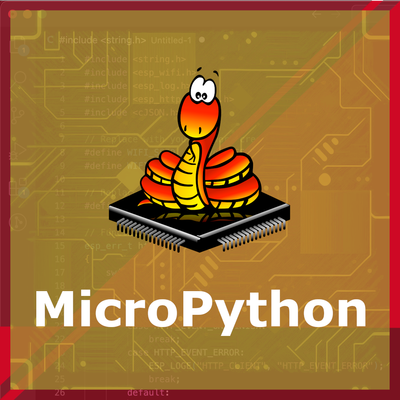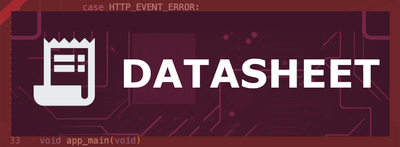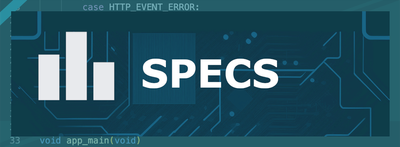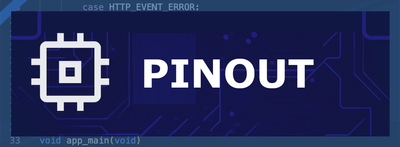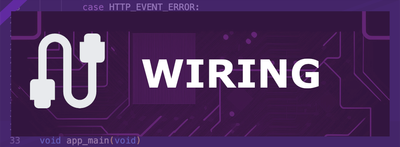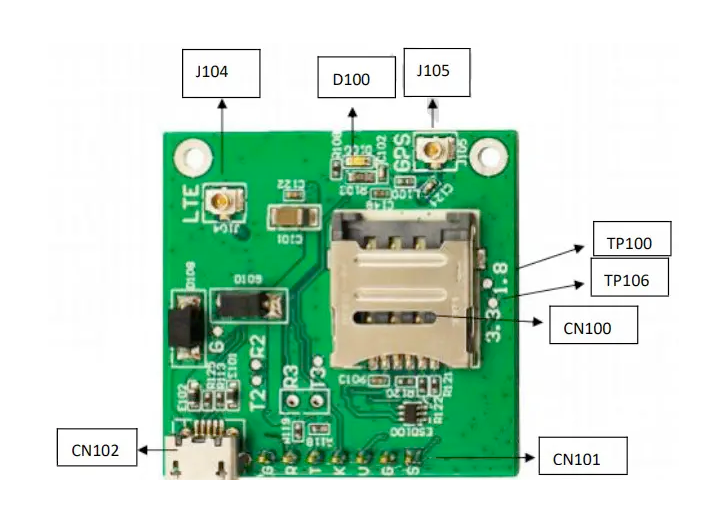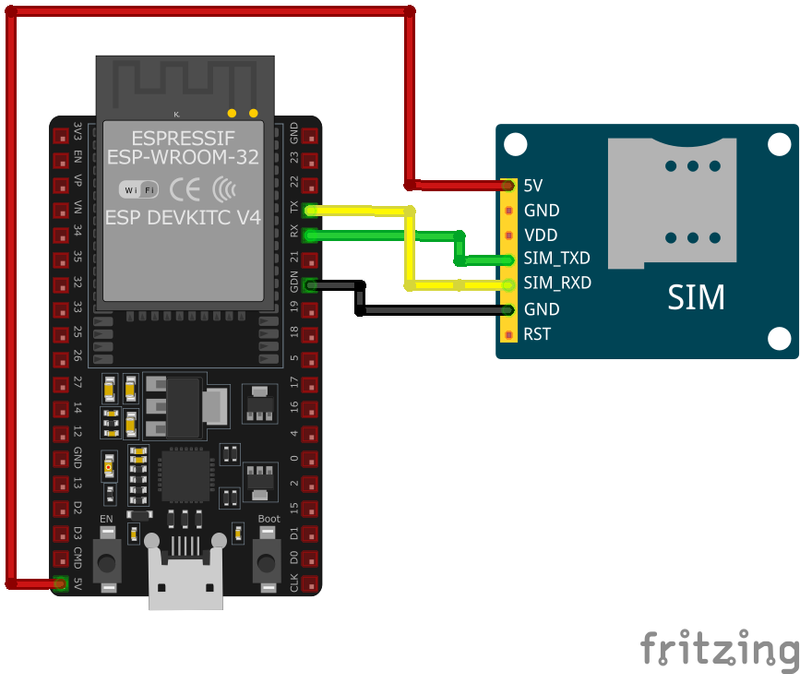ESP32 SIM7080G LPWA Module
The SIM7080G is a versatile LPWA module that provides reliable communication capabilities for various IoT applications. Its compact design, low power consumption, and multiple interfaces make it an ideal choice for projects requiring cellular and GNSS functionalities.
🔗 Quick Links
🛒 SIM7080G Price
ℹ️ About SIM7080G LPWA Module
The SIM7080G is a Multi-Band LTE CAT-M and NB-IoT module designed for low-power, low-latency IoT applications. Its SMT form factor and extensive interface options make it highly flexible for embedded systems and industrial IoT.
⚡ Key Features #
- Supports LTE CAT-M & NB-IoT – Optimized for low-power, low-throughput communication.
- Flexible Interfaces – Includes UART, GPIO, PCM, SPI, I²C, and more.
- Designed for IoT Applications – Ideal for smart metering, asset tracking, and industrial automation.
- Low Latency & Reliable Connectivity – Works in varied radio propagation conditions.
🔗 Need help choosing a SIM module? Check the ESP32 SIM Modules Comparison Table for a breakdown of LTE, 3G, and GPRS options. 🚀
⚙️ SIM7080G Sensor Technical Specifications
Below you can see the SIM7080G LPWA Module Technical Specifications. The sensor is compatible with the ESP32, operating within a voltage range suitable for microcontrollers. For precise details about its features, specifications, and usage, refer to the sensor’s datasheet.
- Type: sim
- Protocol: UART
- Frequency Bands: LTE-FDD B1/B2/B3/B4/B5/B8/B12/B13/B14/B18/B19/B20/B25/B26/B27/B28/B66/B71/B85
- Data Rates: LTE CAT M1: 589 Kbps (DL), 1119 Kbps (UL); LTE CAT NB2: 136 Kbps (DL), 150 Kbps (UL)
- Operating Voltage: 2.7V to 4.8V
- Operating Temperature: -40°C to +85°C
- Dimensions: 17.6mm x 15.7mm x 2.4mm
🔌 SIM7080G Sensor Pinout
Below you can see the pinout for the SIM7080G LPWA Module. The VCC pin is used to supply power to the sensor, and it typically requires 3.3V or 5V (refer to the datasheet for specific voltage requirements). The GND pin is the ground connection and must be connected to the ground of your ESP32!
The SIM7080G pinout includes:
- VBAT: Power supply input (2.7V to 4.8V).
- GND: Ground connection.
- TXD: UART Transmit Data (connects to microcontroller RX).
- RXD: UART Receive Data (connects to microcontroller TX).
- PWRKEY: Power on/off control (active low).
- NETLIGHT: Network status indication.
- STATUS: Module operating status indication.
- ANT_MAIN: Main antenna connection for LTE.
- ANT_GPS: Antenna connection for GNSS.
- SIM_VDD: SIM card power supply.
- SIM_DATA: SIM card data I/O.
- SIM_CLK: SIM card clock.
- SIM_RST: SIM card reset.
🧵 SIM7080G Wiring with ESP32
Below you can see the wiring for the SIM7080G LPWA Module with the ESP32. Connect the VCC pin of the sensor to the 3.3V pin on the ESP32 or external power supply for power and the GND pin of the sensor to the GND pin of the ESP32. Depending on the communication protocol of the sensor (e.g., I2C, SPI, UART, or analog), connect the appropriate data and clock or signal pins to compatible GPIO pins on the ESP32, as shown below in the wiring diagram.
- Connect
VBATto a stable power supply within the range of 2.7V to 4.8V. - Connect
GNDto the system ground. - Connect
TXDto the microcontroller's RX pin. - Connect
RXDto the microcontroller's TX pin. - Control the
PWRKEYpin to power the module on or off (active low). - Connect the
ANT_MAINto a suitable LTE antenna for network connectivity. - Optionally, connect the
ANT_GPSto a GNSS antenna for location services. - Connect the SIM card interface pins (
SIM_VDD,SIM_DATA,SIM_CLK,SIM_RST) to a SIM card holder as per the hardware design guidelines.
🛠️ SIM7080G LPWA Module Troubleshooting
This guide outlines a systematic approach to troubleshoot and resolve common problems with the . Start by confirming that the hardware connections are correct, as wiring mistakes are the most frequent cause of issues. If you are sure the connections are correct, follow the below steps to debug common issues.
❌ Module Fails to Power On
Issue: The SIM7080G module does not power up or respond to commands.
Possible causes include insufficient power supply, incorrect wiring, or faulty hardware.
Solution: Ensure the module is connected to a stable power source within the recommended voltage range of 3.4V to 4.2V. Verify that all connections are secure and correctly configured. If the problem persists, consider testing the module with a different power source or replacing it.
📱 SIM Card Not Recognized
Issue: The module fails to detect or register the SIM card.
Possible causes include improper SIM card insertion, unsupported SIM card type, or SIM card lock.
Solution: Ensure the SIM card is properly inserted into the module's SIM card slot and is compatible with the GSM network. Verify that the SIM card is active and unlocked. If necessary, test the SIM card in another device to confirm its functionality.
📶 Poor Network Signal or Connectivity Issues
Issue: The module experiences weak signal strength or fails to maintain a stable network connection.
Possible causes include improper antenna connection, environmental interference, or network coverage limitations.
Solution: Ensure the GSM antenna is securely connected to the module and positioned for optimal signal reception. Avoid placing the module near sources of electromagnetic interference. Check the network coverage in your area to ensure adequate signal strength.
💬 AT Commands Not Responding
Issue: The module does not respond to AT commands sent from the microcontroller or computer.
Possible causes include incorrect baud rate settings, faulty serial connections, or improper command syntax.
Solution: Verify that the baud rate of the module matches that of the microcontroller or computer; the default baud rate is 115200 bps. Check that the TX and RX lines are correctly connected and that there are no loose connections. Ensure that AT commands are correctly formatted and terminated with a carriage return.
🌍 GPS Functionality Not Working
Issue: The SIM7080G module fails to acquire GPS signals or provide location data.
Possible causes include improper antenna connection, obstructed view of the sky, or GPS functionality not enabled.
Solution: Ensure the GPS antenna is properly connected and has a clear view of the sky to receive satellite signals. Verify that the GPS functionality is enabled by sending the appropriate AT commands to power on the GPS engine.
💻 Code Examples
Below you can find code examples of SIM7080G LPWA Module with ESP32 in several frameworks:
If you encounter issues while using the SIM7080G LPWA Module, check the Common Issues Troubleshooting Guide.

ESP32 SIM7080G Arduino IDE Code Example
Fill in your main Arduino IDE sketch file with the following code to use the SIM7080G LPWA Module:
#include <SoftwareSerial.h>
SoftwareSerial sim7080g(10, 11); // RX, TX
#define PWRKEY 9
void powerOnSIM7080G() {
pinMode(PWRKEY, OUTPUT);
digitalWrite(PWRKEY, LOW);
delay(1000); // Hold PWRKEY low for 1 second
digitalWrite(PWRKEY, HIGH);
delay(5000); // Wait for the module to initialize
}
void setup() {
Serial.begin(9600);
sim7080g.begin(9600);
powerOnSIM7080G();
// Test AT command
sim7080g.println("AT");
delay(1000);
while (sim7080g.available()) {
Serial.write(sim7080g.read());
}
// Set SMS text mode
sim7080g.println("AT+CMGF=1");
delay(1000);
while (sim7080g.available()) {
Serial.write(sim7080g.read());
}
// Send SMS
sim7080g.println("AT+CMGS=\"+1234567890\""); // Replace with recipient's number
delay(1000);
sim7080g.print("Hello from SIM7080G");
sim7080g.write(26); // CTRL+Z to send
delay(5000);
while (sim7080g.available()) {
Serial.write(sim7080g.read());
}
}
void loop() {
// Add code to handle incoming messages or other functionalities
}This Arduino sketch interfaces with the SIM7080G module using the SoftwareSerial library. The module is powered on by toggling the PWRKEY pin (GPIO9). An AT command is sent to test communication. The module is configured to SMS text mode using the AT+CMGF command, and an SMS is sent to a specified recipient using AT+CMGS. The message is finalized with CTRL+Z (ASCII 26) to trigger transmission. Additional functionalities, such as LTE-based internet connectivity, NB-IoT communication, or GNSS data retrieval, can be implemented in the loop.
Connect your ESP32 to your computer via a USB cable, Ensure the correct Board and Port are selected under Tools, Click the "Upload" button in the Arduino IDE to compile and upload the code to your ESP32.

ESP32 SIM7080G ESP-IDF Code ExampleExample in Espressif IoT Framework (ESP-IDF)
If you're using ESP-IDF to work with the SIM7080G LPWA Module, here's how you can set it up and read data from the sensor. Fill in this code in the main ESP-IDF file:
#include <stdio.h>
#include "driver/uart.h"
#include "driver/gpio.h"
#include "freertos/task.h"
#define TX_PIN 17
#define RX_PIN 16
#define PWRKEY_PIN 4
#define UART_PORT UART_NUM_1
void init_uart() {
uart_config_t uart_config = {
.baud_rate = 9600,
.data_bits = UART_DATA_8_BITS,
.parity = UART_PARITY_DISABLE,
.stop_bits = UART_STOP_BITS_1,
.flow_ctrl = UART_HW_FLOWCTRL_DISABLE
};
uart_param_config(UART_PORT, &uart_config);
uart_set_pin(UART_PORT, TX_PIN, RX_PIN, UART_PIN_NO_CHANGE, UART_PIN_NO_CHANGE);
uart_driver_install(UART_PORT, 1024, 0, 0, NULL, 0);
}
void power_on_sim7080g() {
gpio_set_direction(PWRKEY_PIN, GPIO_MODE_OUTPUT);
gpio_set_level(PWRKEY_PIN, 0);
vTaskDelay(1000 / portTICK_PERIOD_MS); // Hold PWRKEY low for 1 second
gpio_set_level(PWRKEY_PIN, 1);
vTaskDelay(5000 / portTICK_PERIOD_MS); // Wait for the module to initialize
}
void app_main(void) {
init_uart();
power_on_sim7080g();
char *test_cmd = "AT\r\n";
uart_write_bytes(UART_PORT, test_cmd, strlen(test_cmd));
while (true) {
char data[128];
int len = uart_read_bytes(UART_PORT, data, sizeof(data), 100 / portTICK_PERIOD_MS);
if (len > 0) {
data[len] = '\0';
printf("Response: %s\n", data);
}
vTaskDelay(1000 / portTICK_PERIOD_MS);
}
}This ESP-IDF example initializes UART communication with the SIM7080G module and powers it on using the PWRKEY pin (GPIO4). The UART interface is configured with GPIO17 as TX and GPIO16 as RX. An AT command is sent to test communication, and responses from the module are printed to the console. Additional functionalities, such as SMS, GNSS data retrieval, or NB-IoT/LTE-M communication, can be implemented.
Update the I2C pins (I2C_MASTER_SDA_IO and I2C_MASTER_SCL_IO) to match your ESP32 hardware setup, Use idf.py build to compile the project, Use idf.py flash to upload the code to your ESP32.

ESP32 SIM7080G ESPHome Code Example
Fill in this configuration in your ESPHome YAML configuration file (example.yml) to integrate the SIM7080G LPWA Module
uart:
tx_pin: GPIO17
rx_pin: GPIO16
baud_rate: 9600
switch:
- platform: gpio
name: "SIM7080G Power"
pin:
number: GPIO4
inverted: true
switch:
- platform: template
name: "Send AT Command"
turn_on_action:
- uart.write: "AT\r\n"
sensor:
- platform: custom
lambda: |-
return {nullptr};
sensors:
- name: "SIM7080G Response"This ESPHome configuration sets up UART communication with the SIM7080G module using GPIO17 (TX) and GPIO16 (RX) at 9600 baud. A GPIO-based switch is used to control the PWRKEY pin (GPIO4) for powering the module on or off. A template switch allows sending the AT command, and a custom sensor can be implemented to process responses from the module. Additional configurations can be added for SMS, NB-IoT, or GNSS functionalities.
Upload this code to your ESP32 using the ESPHome dashboard or the esphome run command.

ESP32 SIM7080G PlatformIO Code Example
For PlatformIO, make sure to configure the platformio.ini file with the appropriate environment and libraries, and then proceed with the code.
Configure platformio.ini
First, your platformio.ini should look like below. You might need to include some libraries as shown. Make sure to change the board to your ESP32:
[env:sim7080g]
platform = espressif32
board = esp32dev
framework = arduino
monitor_speed = 115200ESP32 SIM7080G PlatformIO Example Code
Write this code in your PlatformIO project under the src/main.cpp file to use the SIM7080G LPWA Module:
#include <HardwareSerial.h>
#include <Arduino.h>
HardwareSerial sim7080g(1);
#define PWRKEY 4
void power_on_sim7080g() {
pinMode(PWRKEY, OUTPUT);
digitalWrite(PWRKEY, LOW);
delay(1000); // Hold PWRKEY low for 1 second
digitalWrite(PWRKEY, HIGH);
delay(5000); // Wait for initialization
}
void setup() {
Serial.begin(115200);
sim7080g.begin(9600, SERIAL_8N1, 16, 17); // RX, TX
power_on_sim7080g();
// Test AT command
sim7080g.println("AT");
delay(1000);
while (sim7080g.available()) {
Serial.write(sim7080g.read());
}
// Send SMS
sim7080g.println("AT+CMGF=1"); // Set SMS to text mode
delay(1000);
sim7080g.println("AT+CMGS=\"+1234567890\""); // Replace with recipient's number
delay(1000);
sim7080g.print("Hello from SIM7080G");
sim7080g.write(26); // CTRL+Z to send SMS
delay(5000);
}
void loop() {
// Handle incoming data or other functionalities
}This PlatformIO code interfaces with the SIM7080G module using HardwareSerial on an ESP32. The `power_on_sim7080g` function toggles the PWRKEY pin (GPIO4) to activate the module. The AT command is sent to test communication, and SMS functionality is implemented in the setup. Additional functionalities, like GNSS data retrieval or LTE-M/NB-IoT connectivity, can be added in the loop.
Upload the code to your ESP32 using the PlatformIO "Upload" button in your IDE or the pio run --target upload command.

ESP32 SIM7080G MicroPython Code Example
Fill in this script in your MicroPython main.py file (main.py) to integrate the SIM7080G LPWA Module with your ESP32.
from machine import UART, Pin
import time
# Initialize UART
uart = UART(2, baudrate=9600, tx=17, rx=16)
pwrkey = Pin(4, Pin.OUT)
def power_on_sim7080g():
pwrkey.value(0)
time.sleep(1) # Hold PWRKEY low for 1 second
pwrkey.value(1)
time.sleep(5) # Wait for module to initialize
def send_at(command):
uart.write(command + '\r\n')
time.sleep(1)
while uart.any():
print(uart.read().decode('utf-8'), end='')
# Power on the module
power_on_sim7080g()
# Test communication
send_at('AT')
# Send SMS
send_at('AT+CMGF=1') # Set SMS to text mode
send_at('AT+CMGS="+1234567890"') # Replace with recipient's number
uart.write("Hello from SIM7080G" + chr(26))
This MicroPython code communicates with the SIM7080G module over UART. The `power_on_sim7080g` function activates the module using the PWRKEY pin (GPIO4). The `send_at` function sends AT commands and prints the responses. The script initializes the module, tests communication, and demonstrates how to send an SMS. Additional logic for handling GNSS or NB-IoT/LTE-M communication can be added.
Upload this code to your ESP32 using a MicroPython-compatible IDE, such as Thonny, uPyCraft, or tools like ampy.
Conclusion
We went through technical specifications of SIM7080G LPWA Module, its pinout, connection with ESP32 and SIM7080G LPWA Module code examples with Arduino IDE, ESP-IDF, ESPHome and PlatformIO.