ESP32 A7670 LTE Cat 1 Module Pinout, Wiring, ESP32 and more
Overview
The A7670 is a versatile LTE Cat 1 module that provides reliable communication capabilities for various IoT applications. Its compact design, high-speed data connectivity, and multiple interfaces make it an ideal choice for projects requiring cellular and GPS functionalities.
About A7670 LTE Cat 1 Module
The A7670 is a high-performance LTE Cat 1 module that supports LTE-TDD, LTE-FDD, GSM, GPRS, and EDGE, making it ideal for IoT applications requiring stable and efficient wireless communication. It provides downlink speeds of up to 10 Mbps and uplink speeds of up to 5 Mbps, ensuring reliable data transmission.
⚡ Key Features
- LTE Cat 1 Support – Optimized for IoT applications needing moderate data rates.
- Multi-Network Compatibility – Works with LTE-TDD, LTE-FDD, GSM, GPRS, and EDGE.
- Fast & Reliable Data Transfer – Supports 10 Mbps (downlink) and 5 Mbps (uplink).
- Versatile Applications – Suitable for smart meters, industrial IoT, and asset tracking.
🔗 Still deciding on a SIM module? Check the ESP32 SIM Modules Comparison Table for a breakdown of LTE, 3G, and GPRS options. 🚀
Where to Buy A7670 LTE Cat 1 Module



Prices are subject to change. We earn from qualifying purchases as an Amazon Associate.
A7670 Datasheet and Technical Specifications
A7670 Pinout Diagram
The VCC pin is used to supply power to the sensor, and it typically requires 3.3V or 5V (refer to the datasheet for specific voltage requirements). The GND pin is the ground connection and must be connected to the ground of your ESP32.
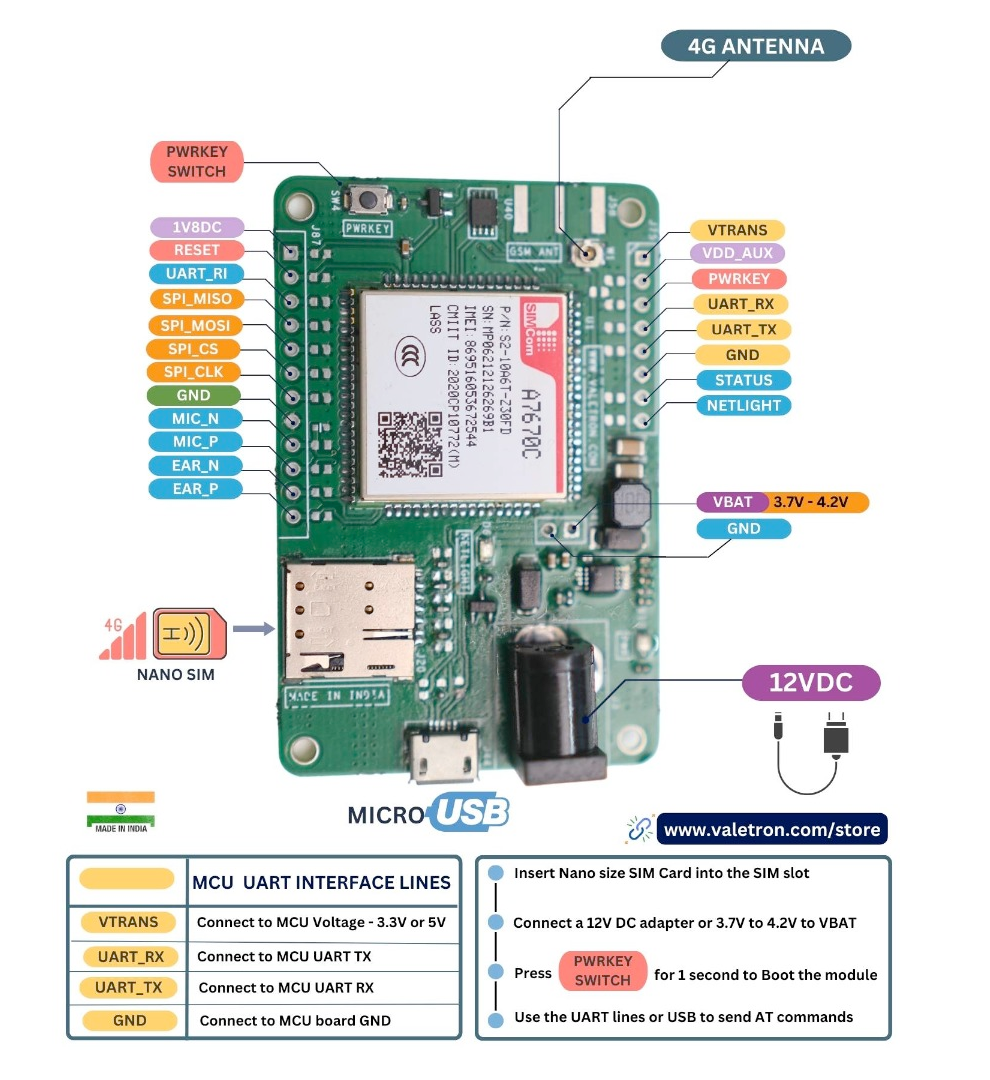
The A7670 pinout includes:
- VBAT: Power supply input (3.4V to 4.2V).
- GND: Ground connection.
- TXD: UART Transmit Data (connects to microcontroller RX).
- RXD: UART Receive Data (connects to microcontroller TX).
- PWRKEY: Power on/off control (active low).
- NETLIGHT: Network status indication.
- STATUS: Module operating status indication.
- ANT_MAIN: Main antenna connection for LTE/GSM.
- ANT_GPS: Antenna connection for GPS.
- SIM_VDD: SIM card power supply.
- SIM_DATA: SIM card data I/O.
- SIM_CLK: SIM card clock.
- SIM_RST: SIM card reset.
A7670 Wiring with ESP32
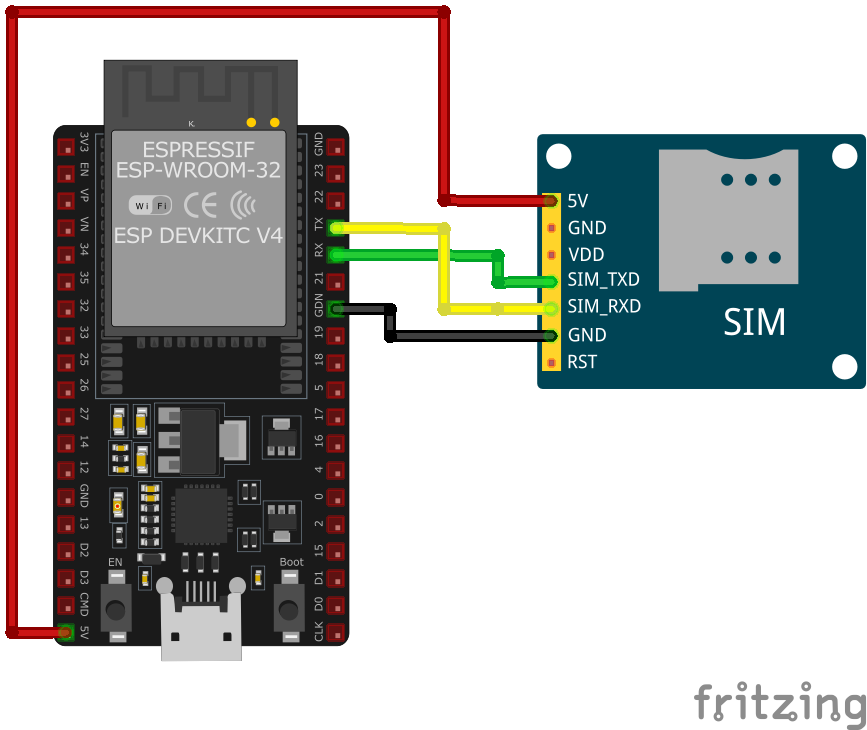
- Connect
VBATto a stable power supply within the range of 3.4V to 4.2V. - Connect
GNDto the system ground. - Connect
TXDto the microcontroller's RX pin. - Connect
RXDto the microcontroller's TX pin. - Control the
PWRKEYpin to power the module on or off (active low). - Connect the
ANT_MAINto a suitable LTE/GSM antenna for network connectivity. - Optionally, connect the
ANT_GPSto a GPS antenna for location services. - Connect the SIM card interface pins (
SIM_VDD,SIM_DATA,SIM_CLK,SIM_RST) to a SIM card holder as per the hardware design guidelines.
A7670 Troubleshooting Guide
Common Issues
❌ Module Fails to Power On
Issue: The A7670 module does not power up or respond to commands.
Possible causes include insufficient power supply, incorrect wiring, or faulty hardware.
Solution: Ensure the module is connected to a stable power source within the recommended voltage range of 3.4V to 4.2V. Verify that all connections are secure and correctly configured. If the problem persists, consider testing the module with a different power source or replacing it.
📱 SIM Card Not Recognized
Issue: The module fails to detect or register the SIM card.
Possible causes include improper SIM card insertion, unsupported SIM card type, or SIM card lock.
Solution: Ensure the SIM card is properly inserted into the module's SIM card slot and is compatible with the GSM network. Verify that the SIM card is active and unlocked. If necessary, test the SIM card in another device to confirm its functionality.
📶 Poor Network Signal or Connectivity Issues
Issue: The module experiences weak signal strength or fails to maintain a stable network connection.
Possible causes include improper antenna connection, environmental interference, or network coverage limitations.
Solution: Ensure the GSM antenna is securely connected to the module and positioned for optimal signal reception. Avoid placing the module near sources of electromagnetic interference. Check the network coverage in your area to ensure adequate signal strength.
💬 AT Commands Not Responding
Issue: The module does not respond to AT commands sent from the microcontroller or computer.
Possible causes include incorrect baud rate settings, faulty serial connections, or improper command syntax.
Solution: Verify that the baud rate of the module matches that of the microcontroller or computer; the default baud rate is 115200 bps. Check that the TX and RX lines are correctly connected and that there are no loose connections. Ensure that AT commands are correctly formatted and terminated with a carriage return.
🌍 GPS Functionality Not Working
Issue: The A7670 module fails to acquire GPS signals or provide location data.
Possible causes include improper antenna connection, obstructed view of the sky, or GPS functionality not enabled.
Solution: Ensure the GPS antenna is properly connected and has a clear view of the sky to receive satellite signals. Verify that the GPS functionality is enabled by sending the appropriate AT commands to power on the GPS engine.
Debugging Tips
🔍 Serial Monitor
Use the Serial Monitor to check for error messages and verify the sensor's output. Add debug prints in your code to track the sensor's state.
⚡ Voltage Checks
Use a multimeter to verify voltage levels and check for continuity in your connections. Ensure the power supply is stable and within the sensor's requirements.
Additional Resources
A7670 Code Examples
Arduino Example
#include <SoftwareSerial.h>
SoftwareSerial a7670(10, 11); // RX, TX
#define PWRKEY 9
void powerOnA7670() {
pinMode(PWRKEY, OUTPUT);
digitalWrite(PWRKEY, LOW);
delay(1000); // Hold PWRKEY low for 1 second
digitalWrite(PWRKEY, HIGH);
delay(5000); // Wait for the module to initialize
}
void setup() {
Serial.begin(9600);
a7670.begin(9600);
powerOnA7670();
// Test AT command
a7670.println("AT");
delay(1000);
while (a7670.available()) {
Serial.write(a7670.read());
}
// Set SMS text mode
a7670.println("AT+CMGF=1");
delay(1000);
while (a7670.available()) {
Serial.write(a7670.read());
}
// Send SMS
a7670.println("AT+CMGS="+1234567890""); // Replace with recipient's number
delay(1000);
a7670.print("Hello from A7670");
a7670.write(26); // CTRL+Z to send
delay(5000);
while (a7670.available()) {
Serial.write(a7670.read());
}
}
void loop() {
// Add code to handle incoming messages or other functionalities
}ESP-IDF Example
#include <stdio.h>
#include "driver/uart.h"
#include "driver/gpio.h"
#include "freertos/task.h"
#define TX_PIN 17
#define RX_PIN 16
#define PWRKEY_PIN 4
#define UART_PORT UART_NUM_1
void init_uart() {
uart_config_t uart_config = {
.baud_rate = 9600,
.data_bits = UART_DATA_8_BITS,
.parity = UART_PARITY_DISABLE,
.stop_bits = UART_STOP_BITS_1,
.flow_ctrl = UART_HW_FLOWCTRL_DISABLE
};
uart_param_config(UART_PORT, &uart_config);
uart_set_pin(UART_PORT, TX_PIN, RX_PIN, UART_PIN_NO_CHANGE, UART_PIN_NO_CHANGE);
uart_driver_install(UART_PORT, 1024, 0, 0, NULL, 0);
}
void power_on_a7670() {
gpio_set_direction(PWRKEY_PIN, GPIO_MODE_OUTPUT);
gpio_set_level(PWRKEY_PIN, 0);
vTaskDelay(1000 / portTICK_PERIOD_MS); // Hold PWRKEY low for 1 second
gpio_set_level(PWRKEY_PIN, 1);
vTaskDelay(5000 / portTICK_PERIOD_MS); // Wait for the module to initialize
}
void app_main(void) {
init_uart();
power_on_a7670();
char *test_cmd = "AT\r\n";
uart_write_bytes(UART_PORT, test_cmd, strlen(test_cmd));
while (true) {
char data[128];
int len = uart_read_bytes(UART_PORT, data, sizeof(data), 100 / portTICK_PERIOD_MS);
if (len > 0) {
data[len] = '\0';
printf("Response: %s\n", data);
}
vTaskDelay(1000 / portTICK_PERIOD_MS);
}
}ESPHome Example
uart:
tx_pin: GPIO17
rx_pin: GPIO16
baud_rate: 9600
switch:
- platform: gpio
name: "A7670 Power"
pin:
number: GPIO4
inverted: true
switch:
- platform: template
name: "Send AT Command"
turn_on_action:
- uart.write: "AT\r\n"
sensor:
- platform: custom
lambda: |-
return {nullptr};
sensors:
- name: "A7670 Response"PlatformIO Example
platformio.ini
[env:a7670]
platform = espressif32
board = esp32dev
framework = arduino
monitor_speed = 115200PlatformIO Example Code
#include <HardwareSerial.h>
#include <Arduino.h>
HardwareSerial a7670(1);
#define PWRKEY 4
void power_on_a7670() {
pinMode(PWRKEY, OUTPUT);
digitalWrite(PWRKEY, LOW);
delay(1000); // Hold PWRKEY low for 1 second
digitalWrite(PWRKEY, HIGH);
delay(5000); // Wait for initialization
}
void setup() {
Serial.begin(115200);
a7670.begin(9600, SERIAL_8N1, 16, 17); // RX, TX
power_on_a7670();
// Test AT command
a7670.println("AT");
delay(1000);
while (a7670.available()) {
Serial.write(a7670.read());
}
// Send SMS
a7670.println("AT+CMGF=1"); // Set SMS to text mode
delay(1000);
a7670.println("AT+CMGS="+1234567890""); // Replace with recipient's number
delay(1000);
a7670.print("Hello from A7670");
a7670.write(26); // CTRL+Z to send SMS
delay(5000);
}
void loop() {
// Handle incoming data or other functionalities
}power_on_a7670 function toggles the PWRKEY pin (GPIO4) to activate the module. The AT command is sent to test communication, and SMS functionality is implemented in the setup. Additional functionalities, like GNSS data retrieval or LTE-based internet connectivity, can be added in the loop.MicroPython Example
from machine import UART, Pin
import time
# Initialize UART
uart = UART(2, baudrate=9600, tx=17, rx=16)
pwrkey = Pin(4, Pin.OUT)
def power_on_a7670():
pwrkey.value(0)
time.sleep(1) # Hold PWRKEY low for 1 second
pwrkey.value(1)
time.sleep(5) # Wait for module to initialize
def send_at(command):
uart.write(command + '\r\n')
time.sleep(1)
while uart.any():
print(uart.read().decode('utf-8'), end='')
# Power on the module
power_on_a7670()
# Test communication
send_at('AT')
# Send SMS
send_at('AT+CMGF=1') # Set SMS to text mode
send_at('AT+CMGS="+1234567890"') # Replace with recipient's number
uart.write("Hello from A7670" + chr(26))power_on_a7670 function activates the module using the PWRKEY pin (GPIO4). The send_at function sends AT commands and prints the responses. The script initializes the module, tests communication, and demonstrates how to send an SMS. Additional logic for handling GNSS or LTE-based internet connectivity can be added.Conclusion
The ESP32 A7670 LTE Cat 1 Module is a powerful SIM sensor that offers excellent performance and reliability. With support for multiple development platforms including Arduino, ESP-IDF, ESPHome, PlatformIO, and MicroPython, it's a versatile choice for your IoT projects.
For optimal performance, ensure proper wiring and follow the recommended configuration for your chosen development platform.
Always verify power supply requirements and pin connections before powering up your project to avoid potential damage.









