ESP32 BMP388 / CJMCU-388 Barometric Pressure Sensor Pinout
Overview
The BMP388 is a high-precision digital barometric pressure and temperature sensor, offering enhanced accuracy and stability. It supports both I²C and SPI communication, making it ideal for weather monitoring, altitude measurement, and UAV applications.
About BMP388 / CJMCU-388 Barometric Pressure Sensor
The BMP388, developed by Bosch Sensortec, is a next-generation barometric pressure and temperature sensor with higher accuracy, lower noise, and improved temperature stability. It outperforms its predecessors, including the BMP180 and BMP280, making it ideal for weather monitoring, altimetry, and drone altitude control.
⚡ Key Features
- Superior Accuracy & Low Noise – More precise and stable than BMP180 and BMP280.
- Wide Pressure Range – Ideal for altitude tracking, drones, and GPS applications.
- Integrated Temperature Sensor – Enhances environmental monitoring and altitude calculations.
- I²C & SPI Communication – Flexible connectivity with ESP32, Arduino, and other microcontrollers.
With its high precision and stability, the BMP388 is a top choice for advanced altitude and weather-based applications. 🚀
BMP388 Datasheet and Technical Specifications
BMP388 Pinout Diagram
The VCC pin is used to supply power to the sensor, and it typically requires 3.3V or 5V (refer to the datasheet for specific voltage requirements). The GND pin is the ground connection and must be connected to the ground of your ESP32.
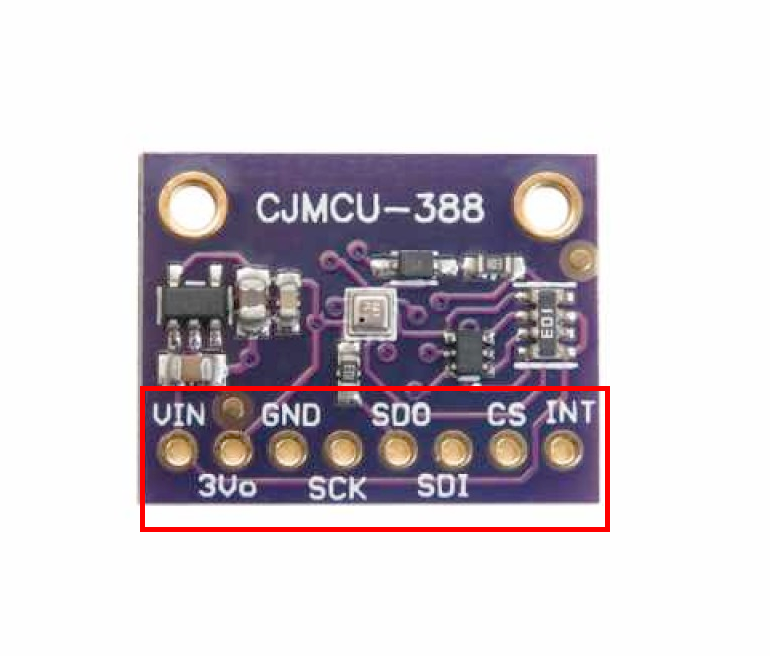
The BMP388 module has the following pins: VCC: Power supply (3.3V). GND: Ground pin. SDA: Serial Data pin for I²C communication. SCL: Serial Clock pin for I²C communication. CS: Chip Select for SPI communication (connect to GND for I²C mode). SDO: Serial Data Out for SPI communication (optional in I²C mode).
BMP388 Wiring with ESP32
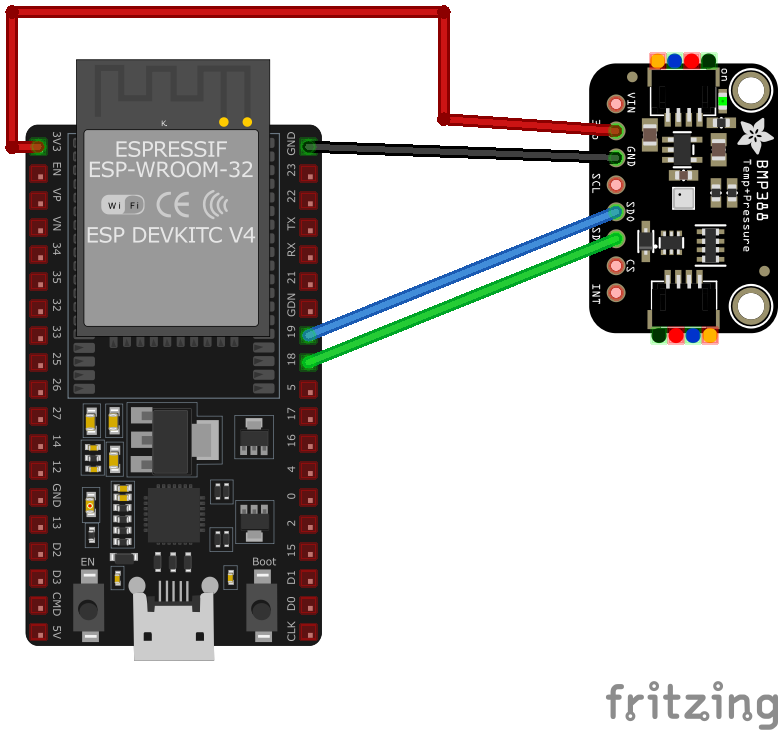
To interface the BMP388 module with an ESP32 using I²C: VCC: Connect to 3.3V on ESP32. GND: Connect to GND on ESP32. SDA: Connect to GPIO21 (default SDA). SCL: Connect to GPIO22 (default SCL). CS: Connect to GND to select I²C mode.
BMP388 Troubleshooting Guide
Common Issues
💻 Library Not Found Error
Issue: The Arduino IDE cannot find the required BMP388 library.
Solution: Ensure that you have installed the Adafruit BMP3XX library from the Arduino Library Manager. Restart the Arduino IDE after installation.
❌ Sensor Initialization Failure
Issue: The BMP388 sensor fails to initialize, and the error message Could not find a valid BMP388 sensor appears.
Solution: Check the wiring connections and ensure the sensor receives 3.3V power. Use an I²C scanner to detect the sensor's address.
⚠️ Incorrect Pressure Readings
Issue: The sensor outputs incorrect pressure values, leading to inaccurate altitude measurements.
Solution: Verify that the reference sea-level pressure value is set correctly and recalibrate the sensor if needed.
Debugging Tips
🔍 Serial Monitor
Use the Serial Monitor to check for error messages and verify the sensor's output. Add debug prints in your code to track the sensor's state.
⚡ Voltage Checks
Use a multimeter to verify voltage levels and check for continuity in your connections. Ensure the power supply is stable and within the sensor's requirements.
Additional Resources
BMP388 Code Examples
Arduino Example
#include <Wire.h>
#include <Adafruit_Sensor.h>
#include <Adafruit_BMP3XX.h>
Adafruit_BMP3XX bmp;
void setup() {
Serial.begin(115200);
if (!bmp.begin(0x76)) {
Serial.println("Could not find a valid BMP388 sensor, check wiring!");
while (1);
}
}
void loop() {
Serial.print("Temperature: ");
Serial.print(bmp.temperature);
Serial.println(" *C");
Serial.print("Pressure: ");
Serial.print(bmp.pressure / 100.0);
Serial.println(" hPa");
delay(2000);
}This Arduino code initializes the BMP388 sensor using the Adafruit BMP3XX library. It reads temperature and pressure values and prints them to the Serial Monitor every two seconds.
ESP-IDF Example
#include "bmp388.h"
#include "esp_log.h"
#define I2C_MASTER_SCL_IO 22
#define I2C_MASTER_SDA_IO 21
#define I2C_MASTER_FREQ_HZ 100000
#define BMP388_ADDR 0x76
static const char *TAG = "BMP388";
void app_main() {
ESP_LOGI(TAG, "Initializing BMP388...");
bmp388_dev dev;
bmp388_init(&dev, I2C_MASTER_SCL_IO, I2C_MASTER_SDA_IO, I2C_MASTER_FREQ_HZ, BMP388_ADDR);
while (1) {
bmp388_data data;
bmp388_read(&dev, &data);
ESP_LOGI(TAG, "Temperature: %.2f°C", data.temperature);
ESP_LOGI(TAG, "Pressure: %.2f hPa", data.pressure);
vTaskDelay(2000 / portTICK_PERIOD_MS);
}
}This ESP-IDF code configures the ESP32 to interface with the BMP388 sensor over I²C. The bmp388_init function initializes the sensor, and bmp388_read fetches pressure and temperature readings.
ESPHome Example
sensor:
- platform: bmp388
temperature:
name: "BMP388 Temperature"
pressure:
name: "BMP388 Pressure"
address: 0x76This ESPHome configuration enables the BMP388 sensor to provide temperature and pressure readings over I²C, using the default address 0x76.
PlatformIO Example
platformio.ini
[env:esp32dev]
platform = espressif32
board = esp32dev
framework = arduino
lib_deps =
adafruit/Adafruit BMP3XX Library
wire
monitor_speed = 115200PlatformIO Example Code
#include <Wire.h>
#include <Adafruit_BMP3XX.h>
Adafruit_BMP3XX bmp;
void setup() {
Serial.begin(115200);
if (!bmp.begin(0x76)) {
Serial.println("Could not find a valid BMP388 sensor, check wiring!");
while (1);
}
}
void loop() {
Serial.print("Temperature: ");
Serial.print(bmp.temperature);
Serial.println(" *C");
Serial.print("Pressure: ");
Serial.print(bmp.pressure / 100.0);
Serial.println(" hPa");
delay(2000);
}This PlatformIO code integrates the BMP388 sensor to read temperature and pressure values, printing them every two seconds.
Conclusion
The ESP32 BMP388 / CJMCU-388 Barometric Pressure Sensor is a powerful environment sensor that offers excellent performance and reliability. With support for multiple development platforms including Arduino, ESP-IDF, ESPHome, PlatformIO, and MicroPython, it's a versatile choice for your IoT projects.
For optimal performance, ensure proper wiring and follow the recommended configuration for your chosen development platform.
Always verify power supply requirements and pin connections before powering up your project to avoid potential damage.







